Whether you are getting spam calls or want to prevent someone from calling your device, there are multiple ways to block a phone number on iPhone and prevent people from bothering you with unwanted calls.
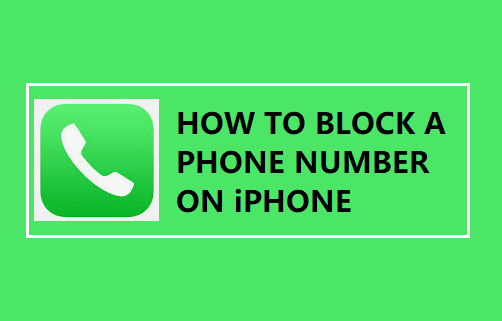
Block Phone Number on iPhone
As mentioned above, there are multiple way to block a phone number on iPhone and you can use any method that suites your individual requirement.
For example, you can prevent all unknown callers from calling your device by enabling Silence Unknown Callers feature on your iPhone.
In this case, only those who are listed on your Contacts list will be allowed to Call your device and all other Callers will be automatically diverted to the voicemail.
If there is a specific phone number that is bothering you with unwnated calls, you can prevent this caller from calling your device by using the Phone, Messages, FaceTime and the Contacts App.
What Happens When You Block a Number on iPhone?
When you block a phone number on iPhone, the person whose Number has been blocked will still be able to call your Phone Number and send you Text Messages.
However, you won’t find your iPhone ringing or vibrating when anyone tries to Call you using a Phone Number that has been blocked on your device.
Also, you won’t find your iPhone sending a notification or alerting you in any way, when someone calls your device using a Blocked Phone Number.
1. Block Number Using Phone App
If you come across an unknown phone number that is constantly trying to Call you, wait for the call to be silenced or disconnect the call.
After this you can block the unknown Phone Number by going to Recent Calls tab within the Phone App.
1. Open the Phone App on your iPhone and tap on Recent Calls tab located in bottom-menu.

2. On Recents screen, locate the Number that you wanted to block and tap on “i” icon located next to the Phone Number.
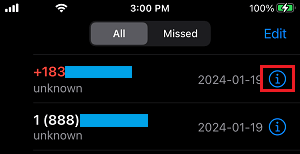
3. On the Caller’s Info Screen, scroll all the way down and tap on Block this Caller.
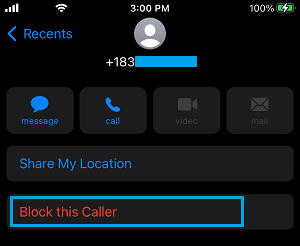
4. On the confirmation pop-up, tap on Block this Caller to confirm.
2. Block Phone Number Using Messages App
If someone is bothering you with unwanted text messages, you can block the Phone Number of the sender from within the Messages App.
1. Open Messages app and tap on the Message of the person that you want to block.
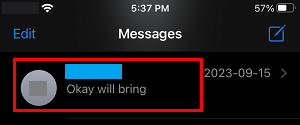
2. On the next screen, tap on Name or Number of the Sender.

3. On the next screen, tap on the Info tab.
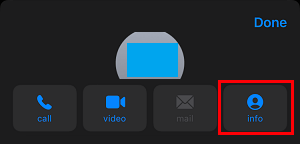
4. On the next screen, scroll down and tap on Block this caller or Block Number option.
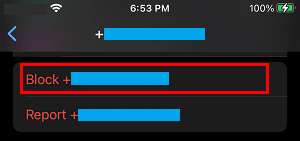
5. On the confirmation pop-up, select the Block option to confirm
3. Block Multiple Numbers on iPhone
You can quickly add multiple phone numbers to the call block list on your iPhone by using the Settings App.
1. Open the Settings App on your iPhone and select Phone, Messages or the FaceTime App.
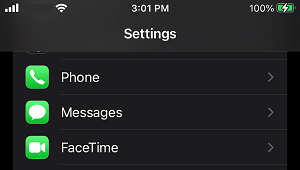
2. On the next screen, scroll down and tap on Blocked Contacts.

3. On the Blocked screen, scroll down and tap on Add New.
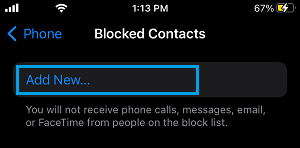
4. On the next screen, select the Phone Numbers that you want to add to the block list.
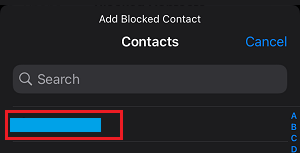
The selected Contact will be immediately added to the Blocked list on your iPhone.
Note: Blocking people on iPhone using this method will shut them off completely, effectively blocking them from sending Messages and making Phone and FaceTime calls.
4. How Block Hidden or Private Phone Number on iPhone?
The Call blocking feature on iPhone fails, when anyone calls your device with a hidden Caller ID or employs any other method to hide the Phone Number.
This happens, because iPhone won’t be able to see the incoming hidden phone number and match it with the Call block list.
You can deal with this issue by customizing the Do Not Disturb Mode on your iPhone to receive Calls only from people listed in your Contacts List.
1. Go to Settings > Focus > Do Not Disturb > select the People Tab.
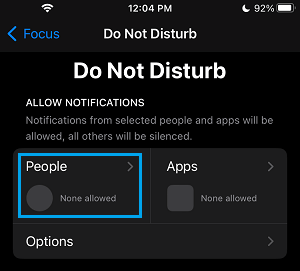
2. On the next screen, tap on Allow Calls From and select Contacts Only option in the pop-up that appears
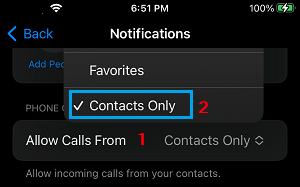
After this, your iPhone will only allow calls from people who are listed on your Contacts List and calls from unknown callers who are not listed on your Contacts List will be silenced.
One problem with this approach is that you may miss some valid calls in case an important or a genuine Caller is not listed in your Contacts List.
However, the good thing is that you will still get a missed call notification and the Callers will be able to leave a voicemail.
How to Unblock Phone Number on iPhone?
If you change your mind or block a Phone Number by mistake, you can easily unblock the Phone number on your iPhone by following the steps below.
1. Go to Settings > Phone > on the next screen, tap on Blocked Contacts.

2. On the Blocked Screen, you will be able to see the list of blocked numbers. Review this list and tap on Edit.
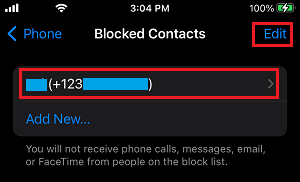
3. Next, tap on the minus sign (–) next to the Number that you want to unblock.
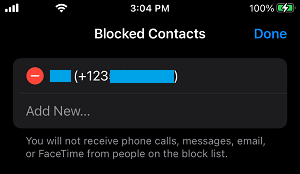
4. This will reveal a hidden Unblock button, tap on Unblock to remove this Contact from the Call block list on your iPhone.
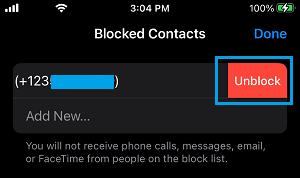
Once a Phone Number is removed from the Block List, iPhone will start allowing calls and messages from this phone number to reach you.