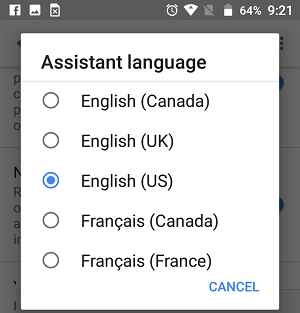Google Home device allows you to change its voice to Male or Female and also allows you to change the Accent. You will find below the steps to change Google Home Voice and Accent.
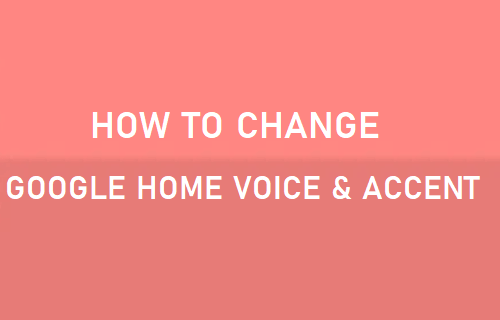
Change Google Home Voice to Male or Female
The option to change Google Home Voice to Male or Female is only available to those residing in the United States. However, using a workaround, those residing outside the US can also change Google Home Voice to male or female.
1. Make sure your Google Home device is powered ON and Say “Hey Google, change voice”
2. Your Google Home device will now say “Here is an example of my other voice, would you like to use this one?”
3. Say “Yes” to change Google Home voice.
Another way to change Google Home Voice is by using the Google Home App on your iPhone or Android Phone.
Note: This option is currently available only to Google Home users residing in the United States.
1. Open Google Home App on your iPhone or Android Phone and tap on the 3-line menu icon
![]()
2. From the dropdown menu, tap on More Settings
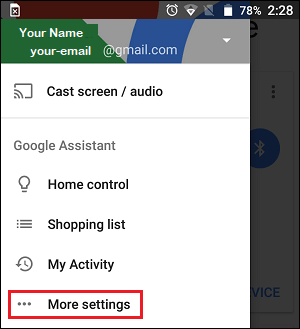
Now if you haven’t setup Google Assistant yet, you will be prompted to setup Google Assistant. You can easily do this by following the on-screen instructions to setup Google Assistant.
Note: You cannot access the “More Settings” screen, without setting up Google Assistant.
3. On the More Settings screen, tap on Preferences
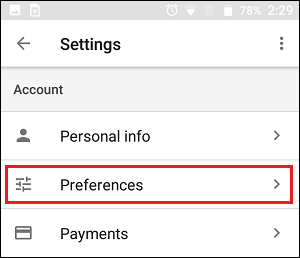
4. On the Preferences screen, tap on Assistant Voice and choose Voice 2 to get a Male voice or Voice 1 to get the default female voice.
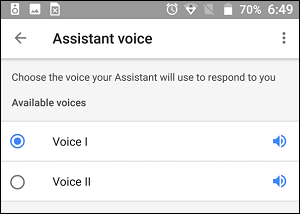
Tip: You can get a preview of what the voice sounds like, by tapping on the Speaker icon located beside Voice 1 and Voice 11.
Change Google Home Accent
As mentioned above, Google Home allows you to change the Accent. You can go for this option, if you are finding it difficult to follow a particular Accent or would like to hear Google Assistant speaking in a British or other available accents.
1. Open the Google Home App on your smartphone, tap on the 3-line icon and then tap on More Settings
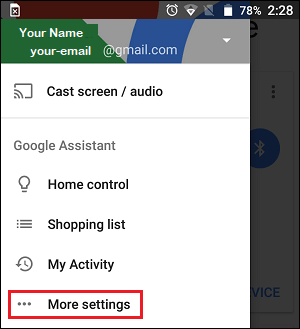
2. On the Settings screen, scroll down to Devices section and tap on your Google Home device name (See image below)
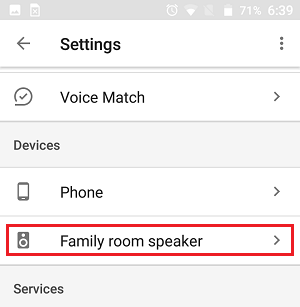
3. On the next screen, tap on Assistant language
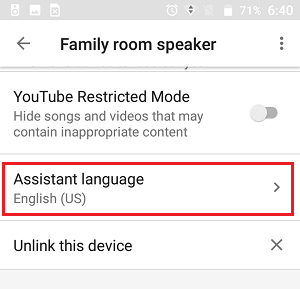
4. On the pop-up that appears, tap on your desired Assistant language. For example, tapping on English (UK) will make the Google Assistant speak in a British accent.