Similar to iPhone, iPad and Mac, Siri is also available on Apple Watch. You can find below the steps to Enable or Disable Hey Siri on Apple Watch.
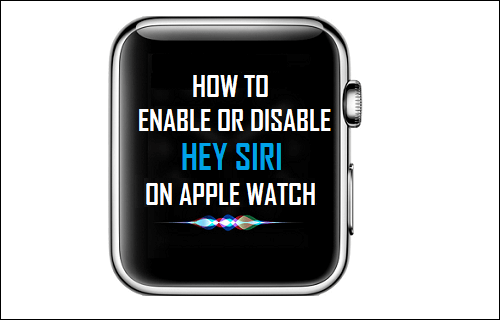
Enable or Disable Hey Siri on Apple Watch
When Hey Siri is enabled on Apple Watch, you no longer have to press the digital crown on your Apple Watch to activate Siri, you can simply lift the watch towards your mouth and say “Hey Siri.”
Compared to an iPhone or iPad, you should find Siri more helpful on Apple Watch, as it can help you text people, make calls, Check time and Weather, without having to navigate the small screen of Apple Watch.
If you do not want to use Hey Siri on Apple Watch or do not want Hey Siri being accidentally activated, it is easy to Disable Hey Siri on Apple Watch.
1. Enable Hey Siri on Apple Watch
Follow the steps below to Enable Hey Siri on your Apple Watch. As mentioned above, enabling Hey Siri will allow you to activate Siri on your Apple Watch without touching the digital crown.
1. Open Settings on your Apple Watch and tap on General.
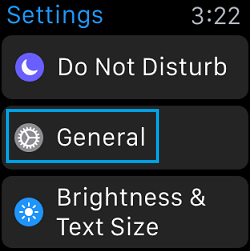
2. On the General screen, tap on Siri > On the next screen, move the toggle next to Hey Siri to ON position.
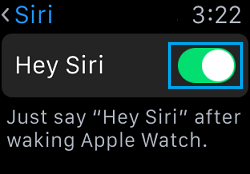
2. Activate Hey Siri on Apple Watch
Activating Hey Siri on Apple Watch is a bit different then activating Hey Siri on iPhone. In general, you can use the following two ways to Activate Hey Siri on your Apple Watch.
1. Raise Your Wrist – To activate Siri, simply raise your wrist close to mouth and say Hey Siri, followed by whatever you want Siri to do.
2. Tap on Watch – Another way of activating Siri is to tap on the screen of Apple Watch and say Hey Siri, followed by your command.
3. Disable Hey Siri on Apple Watch
If you do not want to use Hey Siri, you can easily disable the feature by following the steps below.
1. Open Settings and tap on General.
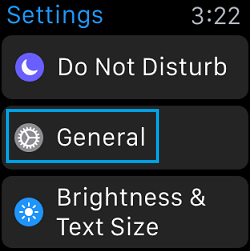
2. From the General Screen, tap on Siri > On the next screen, move the toggle next to Hey Siri to OFF position.