If you are already using Siri on iPhone you may also want to Enable Siri on Mac. However, if you do not want to use Siri, you can find below the steps to Disable Siri on Mac.
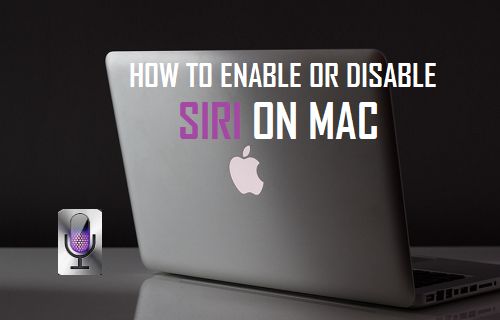
How to Enable or Disable Siri On Mac
Siri was first introduced by Apple in October 2011 as an exciting new feature on iPhone 4s. After that Siri made it to Apple Watch, Apple TV and to MacBook via macOS Sierra update.
The advantage of enabling Siri on Mac is that it can help you search and locate files on the computer, open Apps and search on the internet using voice commands.
1. Enable Siri On Mac
If you like using Apple’s Digital Assistant, you can enable Siri on your Mac by following the steps below.
1. Click on Apple Logo in the top-menu bar of your Mac and click on System Preferences… in the drop-down menu.

2. On System Preferences screen, click on the Siri icon > On the next screen, check the little box next to Enable Siri.
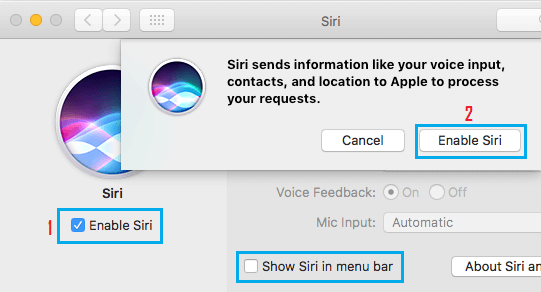
Note: On this screen, you can change Siri’s language, Siri’s voice and Gender.
3. On the confirmation pop-up, click on Enable Siri button to confirm and follow the instructions to complete Siri Setup Process on your Mac.
2. Access Siri On Mac
Once Siri is enabled, you can access Siri at any time on your Mac from the Dock bar, from the top-menu bar and also by using Command + Space Bar key combination.
1. To access Siri from the top-menu bar, click on the Siri icon located at top-right corner of the screen.
![]()
2. To Access Siri from the Dock, click on the Siri icon, located in the Dock.
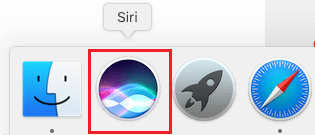
3. As mentioned above, you can also access Siri by pressing Command + Space Bar key combination.
After accessing Siri you can Ask Siri to look for any information on the internet, Search Files, Make Skype Calls and more.
3. Disable Siri On Mac
If you do not find Siri useful or do not want to use it, you can disable Siri by following the steps below.
1. Click on Apple Logo in top-menu bar and click on System Preferences… in the drop-down menu.

2. On System Preferences screen, click on Siri icon > On the next screen, uncheck the little box next to Enable Siri.
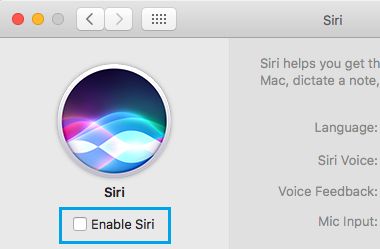
When Siri is disabled on Mac, the Siri icon in the top-menu bar of your Mac will be be removed and Siri Service removed from your MacBook.
However, if there was Siri icon in the Dock bar, it will remain visible and allows you to re-enable Siri at any time on your computer by clicking on the Siri icon and selecting Enable Siri button in the pop-up.