Here is a look at the Advantages & Disadvantages of Photo Stream and the steps to Enable Photo Stream on iPhone or iPad.
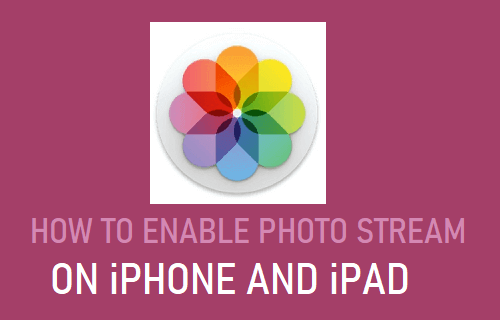
Enable Photo Stream on iPhone and iPad
When Photo Stream is enabled, Photos that you shoot on iPhone gets automatically uploaded to iCloud, whenever your device is connected to Wi-Fi and the Camera App is not being used.
The main advantage of Photo Stream is that it allows you to upload up to 1,000 Photos to iCloud, even if you have a free iCloud Account with only 5 GB storage space.
However, you need be aware that Photos uploaded to Photo Stream will remain available for download only for a period of 30 days, after which they will be automatically deleted.
1. Steps to Enable Photo Stream on iPhone and iPad
All that is required to Enable Photo Stream on iPhone is to toggle ON the option to Upload Photos to My Photo Stream.
Go to Settings > Photos > move the toggle next to My Photo Stream to ON position.
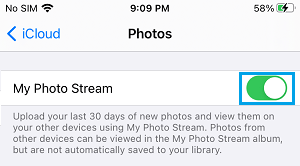
After this, Photos that you take on iPhone will be automatically uploaded to My Photo Stream Album on iCloud and they can also be viewed on your other Apple devices sharing the same Apple ID.
2. Disable Photo Stream on iPhone or iPad
You may want to disable Photo Stream, if you to prevent your iPhone from being flooded with Photos from other devices.
Go to Settings > Photos > move the toggle next to My Photo Stream to OFF position.
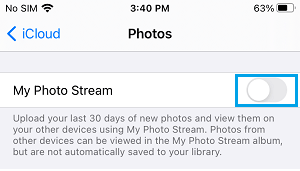
On the pop-up, select Remove from iPhone option to remove all Photo Stream Photos from your iPhone.
Note: Original Photos will be still be available on iPhone and other devices on which they were shot.
As mentioned above, turning OFF Photo Stream will prevent Photos from other devices appearing on iPhone and also prevent iPhone Photos from being uploaded to Photo Stream.