Your Mac can be identified on the network by its own IP Address, you can find below 3 different ways to find the IP Address of Mac.
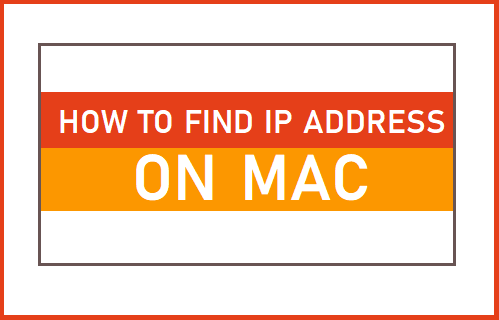
Find IP Address On Mac
In a typical Home or Office Network, the IP Address of all devices that are connected to the network is assigned by the Modem/Router, which too has its own unique IP Address.
The IP Address of MacBook as assigned by the Router is known as its Private IP Address and this can only be seen by other devices within the same Network and not by others on the internet.
In general, users come across the need to find the IP Address of Mac in order to Assign Static IP Address, Allow other devices to connect to Mac and to troubleshoot network related problems.
1. Find IP Address Using System Preferences
The easiest way to find the IP Address of a MacBook is to open System Preferences and view the Network screen.
1. Click on the Apple Logo in top-menu bar and select System Preferences in the drop-down menu.

2. On System Preferences screen, click on the Network option.

3. On the next screen, select you Network (Ethernet or WiFi) in the left-pane. In the right-pane, you will be able to see the IP Address of your Mac listed under “Status” section.

If your Mac is not connected to Internet, click on the Advanced button.
On the next screen, click on TCP/IP tab and you should be able see the IP Address of Mac listed next to “IPv4 Address:”

2. Find IP Address Using Terminal
If you like using the Terminal, you can use ifconfig |grep inet command to find the IP address of your device.
1. Open the Terminal on Mac by clicking on Finder Icon > Applications > Utilities.

2. On the Terminal screen, type ifconfig |grep inet and press the Enter key.
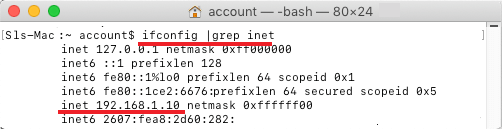
Once this command is executed, you will see the IP Address of your Mac next to the word “inet.”
3. Find IP Address Using Remote Login
Another way to find the IP Address of your Mac is to access the Remote Login Feature, as available in macOS.
1. Open System Preferences and click on the Sharing icon.
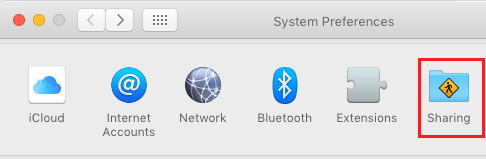
2. On the Sharing screen, check the Remote Login option to see the IP Address of your Mac in the right pane. It will be located next to “To log in to this computer…”
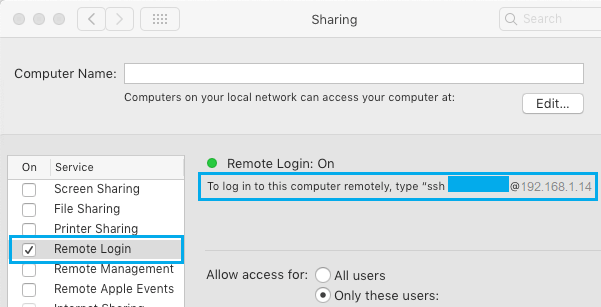
Note: You need to be Logged-in as Admin to enable Remote Login.
As mentioned above, the IP Address of your Mac is only visible to devices within your WiFi Network. It is not visible to those outside your Home WiFi Network.