If your computer has switched into Safe Mode, you can find below 3 different methods to Exit Safe Mode in Windows 10.
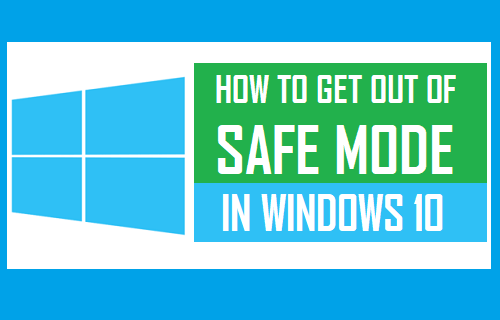
Exit Safe Mode in Windows 10
After you are done with the purpose of booting your computer in Safe Mode, you should be able to Exit Safe Mode by simply restarting the computer.
Apart from this, you can Exit Safe Mode by using Command Prompt and also Exit Safe Mode from the login screen by using “Shift Key Restart” method as provided below.
If above methods do not work and you find the computer repeatedly booting in Safe Mode, you will have to uncheck the Safe Mode option by going to System Configuration screen.
1. Exit Safe Mode Using System Configuration
As mentioned above, if your computer is repeatedly booting in Safe Mode, you need to need to disable the Safe Boot option on System Configuration screen.
1. Right-click on the Start button and click on Run. On the Run Command Window, type msconfig and click on OK.
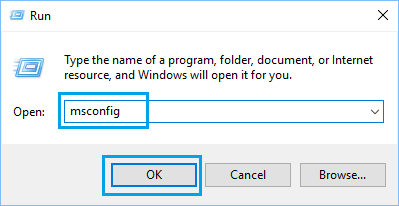
2. On System Configuration screen, switch to Boot tab, uncheck Safe Boot option under “Boot Options” and click on Apply and OK.
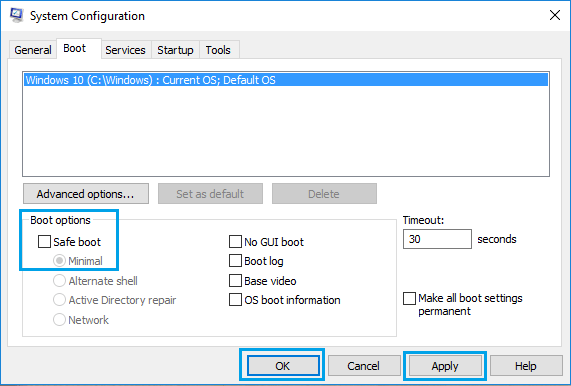
3. On the confirmation pop-up, click on the Restart option.
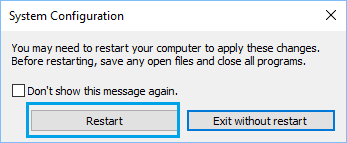
When the computer Restarts, it will come out of Safe Mode.
2. Exit Safe Mode Using Command Prompt
Follow the steps below to Exit Safe Mode using Command Prompt.
1. Type Command Prompt > right-click on Command Prompt and select Run As Administrator option.

2. In the Command prompt window, type bcdedit /deletevalue {current} safeboot and press the Enter key on the Keyboard of your computer.
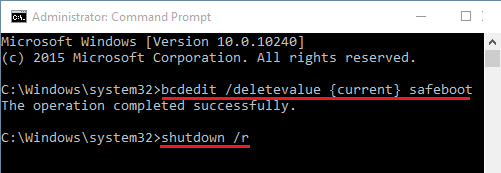
3. Restart your computer and it will come out of Safe Mode.
3. Restart With Shift Key
Another way to Exit Safe Mode is to Restart your computer, while holding down the Shift Key.
1. Click on the Start button > Power Icon > Press and Hold the Shift Key on the Keyboard of your Computer and select the Restart option.
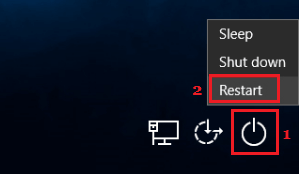
2. From the next screen, navigate to Troubleshoot > Advanced options > Startup Settings and click on the Restart button.
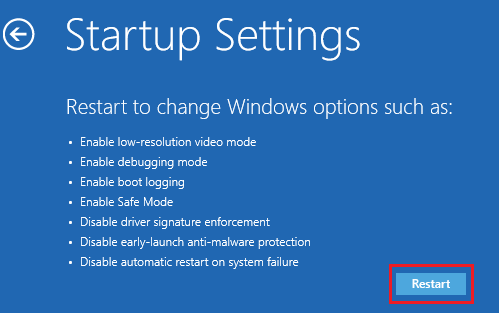
3. On the next screen, press the Enter Key on the Keyboard of your computer.
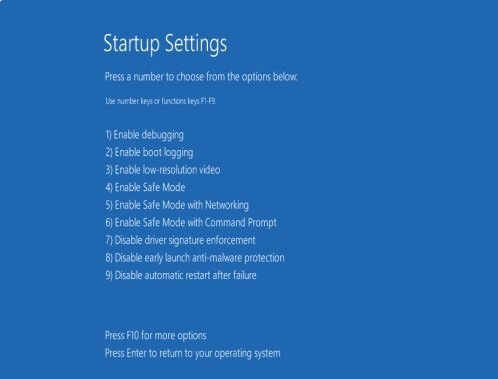
4. This time, you will find your computer coming out of Safe Mode and Restarting normally.