While WhatsApp provides the option to show or hide media in Photo Gallery, it is also possible to totally Hide WhatsApp Photos from all locations on your Android Phone.

Hide WhatsApp Photos and Videos On Android Phone
As mentioned above, WhatsApp provides the option to prevent downloaded media from appearing in the Photo Gallery on your Android Phone.
However, hiding downloaded photos in the Gallery does not prevent them from being discovered in WhatsApp Photos Folder, which can be easily accessed in the Photos App.
Hence, we are providing below the steps to Hide WhatsApp Photos in Gallery and also the steps to Hide WhatsApp Photos from all locations on your Android Phone.
1. Hide WhatsApp Photos and Videos in Gallery on Android Phone
As mentioned above, you can easily prevent WhatsApp Photos from showing in the Photo Gallery by going to WhatsApp Settings on your Android Phone.
1. Open WhatsApp > tap on 3-dot menu icon and select Settings option in the drop-down.

2. On the Settings screen, tap on Chats option.
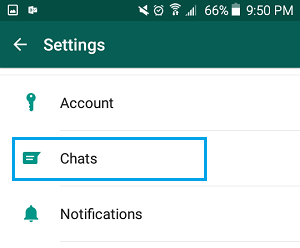
3. On the next screen, move the toggle next to Media Visibility to OFF position.
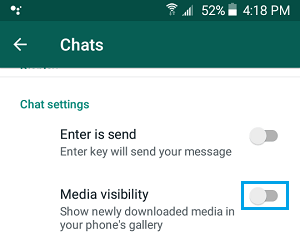
Note: This setting only prevents newly downloaded Photos and Videos from appearing in the Photos Gallery. Previously downloaded Photos will still continue to show in the phone’s Gallery.
2. Hide WhatsApp Photos on Android Phone
If your phone has a File Explorer App, you can follow the steps below to totally Hide WhatsApp Photos from all locations on your Android Phone.
Note: The File Explorer App is known as ‘My Files’ on Samsung devices and ‘Explorer’ on most other Android devices.
If your Android Phone does not have a File Explorer, you can download ES File Explorer from Google Play Store.
1. Open the File Explorer App on your Android Phone.

2. On the next screen, tap on Device Storage.
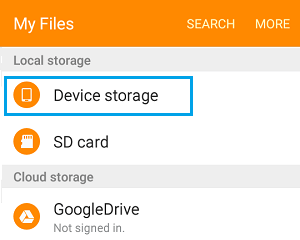
3. Navigate to WhatsApp > Media > WhatsApp Images Folder.
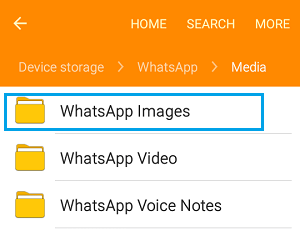
4. Select WhatsApp Images Folder by tapping and holding on it.
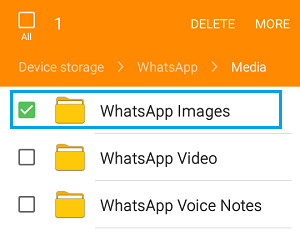
5. After selecting WhatsApp Images Folder, tap on 3-dots Menu (or More icon) located at the top right corner of your screen and select Rename option in the drop-down menu.
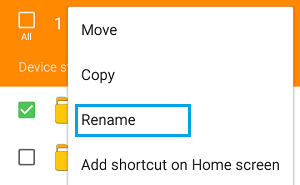
6. Rename WhatsApp Images Folder to .nomedia or something else starting with a dot (.)
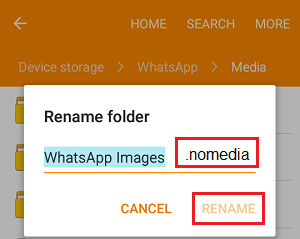
Now, if you open the Photo App on your Android Phone, you won’t be able to find WhatsApp Images Folder.
The WhatsApp Images Folder containing all your WhatsApp Photos is simply hidden from plane view and not lost or deleted.
At any time, you can unhide WhatsApp Media Folder by renaming .nomedia folder back to WhatsApp Images.
3. Hide WhatsApp Videos in Gallery on Android Phone
Just like Photos, WhatsApp automatically saves Videos to the Gallery App on Android Phones.
The steps to Hide WhatsApp Videos in Gallery are practically the same as hiding WhatsApp Photos in the Gallery of your Android Phone.
1. Open the File Explorer App on your Android Phone.

2. Navigate to Device Storage > WhatsApp > and open Media Folder.
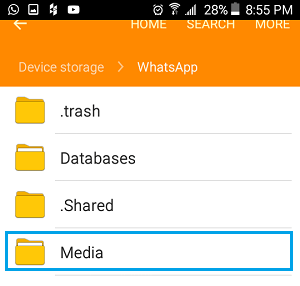
3. In WhatsApp Media Folder, tap and hold on WhatsApp Video Folder to select this folder for editing.
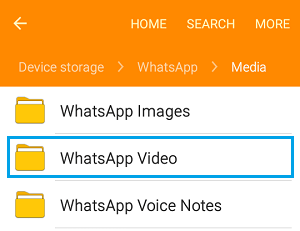
4. After selecting WhatsApp Video Folder, tap on 3 dots Menu icon (or More icon) and select Rename option in the drop-down.
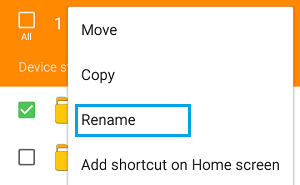
5. Rename WhatsApp Videos to .nomedia2 or some other Name starting with a dot (.)
The above steps will Hide WhatsApp Videos on your Android Phone and you won’t be able find these Videos in the Photo Gallery or any other location on your Android Phone.
How This Method Works?
If you are wondering, Android Operating system is based on Linux, in which adding a dot (.) in front of a Folder or a File makes it hidden.
Hence, the simple act of renaming ‘WhatsApp Images’ and ‘WhatsApp Videos’ folder makes WhatsApp Photos and Videos Folder invisible on your Android Phone.
As mentioned above, you can always unhide WhatsApp Photos and Videos at any time by Renaming the .nomedia Folders back to ‘WhatsApp Images’ and ‘WhatsApp Video’.