If your computer is coming up with “Port in use, please wait” error message while trying to print, you can find below the steps to fix this problem in Windows 10.
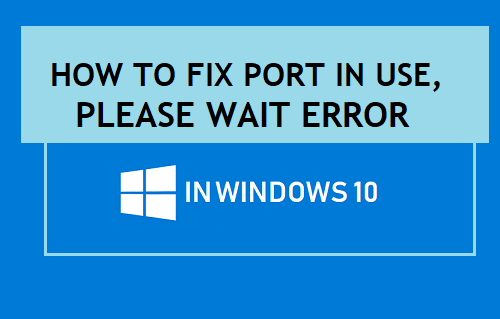
Port in use Error While Printing in Windows 10
In general, “Port in use, Please wait” Error message appears while trying to print to a printer attached to the USB port of a computer.
The error message does not go away, even if you try again or wait for a long time. However, if you try to print wirelessly from an iPhone or Android Phone, the same printer works perfectly well.
This narrows the problem to a possible communication error between your computer and the Printer. So, let us go ahead and take a look at some of the methods to fix “Port in Use, Please wait” error in Windows 11/10.
1. Restart Printer & Computer
If the problem is occurring due to a minor software glitch, restarting the computer and printer should fix the problem.
1. Power OFF the Printer > Wait for 60 seconds and Restart the printer.
2. Restart your computer and try to print a test page.
2. Run Printer Troubleshooter
The built-in Troubleshooter in Windows 11/10 can be trusted to find and fix Printing problems on your computer.
1: Go to Settings > Update & Security > Troubleshoot > Additional Troubleshooters.
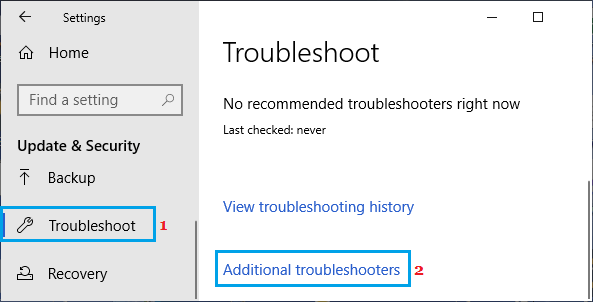
2. On the next screen, select the affected Printer and click on Run the Troubleshooter button.
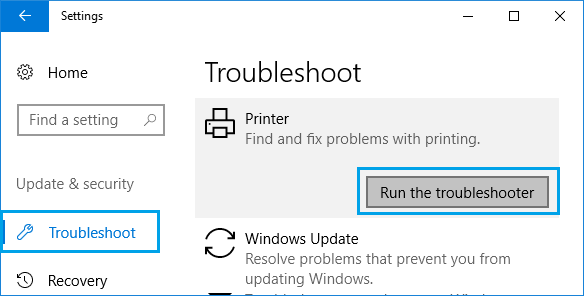
Follow the onscreen instructions as the Troubleshooter tries to find and fix printing problems on your computer.
3. Set Correct Printer Port
Follow the steps below to make sure that the correct type of Port has been assigned for your printer.
1. Open Settings > navigate Devices > Printer & Scanners > Printer Name > Manage.
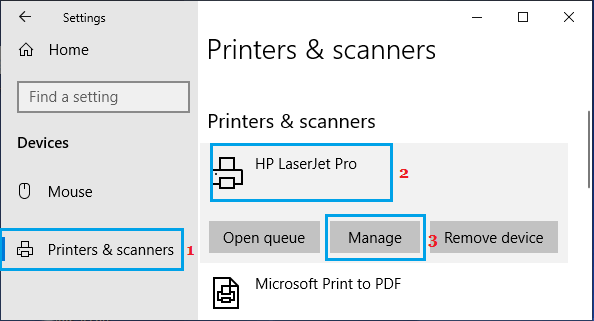
2. On the next screen, click on Printer Properties link.
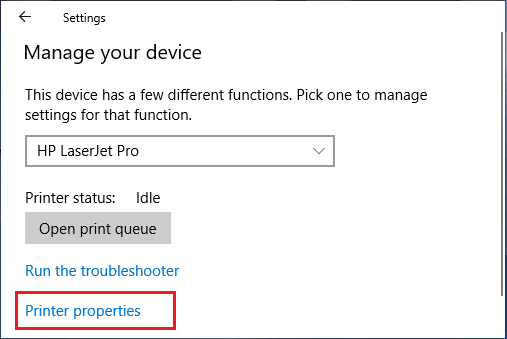
3. On the Printer Properties screen, switch to Ports tab and make sure that the selected printer port type matches the connection that is currently in use.
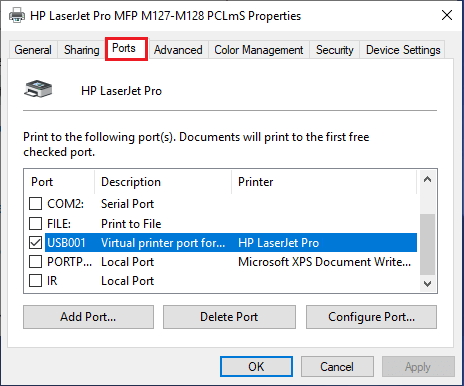
If the printer uses a USB connection, the Port should have a USB in the description. Similarly, if the printer is using a network connection, it will have Network, or IP in its description.
If you are not sure, refer to the User Manual that came with your printer and it should have some instructions or reference to the type of Port required/supported by the printer.
4. Update Printer Device Driver
Printer Problems can also be caused due to the Printer device driver software being incompatible with the version of Windows OS running on your computer.
1. Right-click on Start button and click on Device Manager.
2. On the Device Manager screen, expand Printers Entry > Right-click on the Printer Name and select Update Driver option.
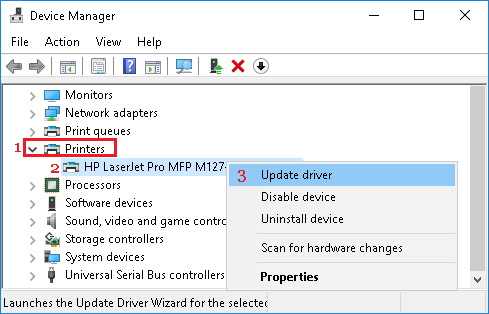
5. Reinstall Faulty USB Drivers
It is possible that “Port in use, Please Wait” error on your computer is due to USB device driver being outdated.
1. Right-click on Start button and click on Device Manager.
2. On Device Manager screen, expand Universal Serial Bus Controllers Entry > Right-click on the USB Controller with an exclamation mark and click on Uninstall in the contextual menu.
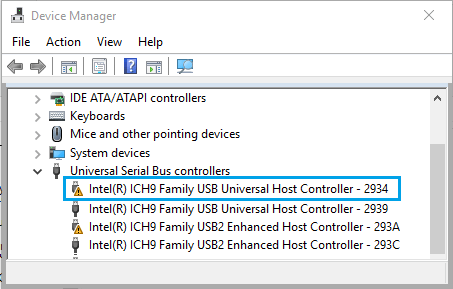
Repeat the above steps for other USB Controllers with Exclamation marks and Restart the computer.
Once the computer restarts, your computer should automatically load the right drivers as required for USB Ports on your computer.