The most recent version of WhatsApp makes it easy to send a PDF file as an attachment in your WhatsApp Message from an Android Phone or an iPhone. This new feature can be useful when you come across the need to send a PDF File to any of your contacts on WhatsApp.

Send PDF Files Using WhatsApp On Android Phone
Make sure that you have the latest version of WhatsApp available on your Android Phone or tablet. In case you don’t have the latest version, you can download it from the Google Play Store.
Follow the steps below to send PDF files using WhatsApp on your Android Phone or tablet.
1. Open WhatsApp Messenger on your Android Phone or tablet by tapping on the WhatsApp icon.
2. Make sure that you are on the Chats view of WhatsApp.
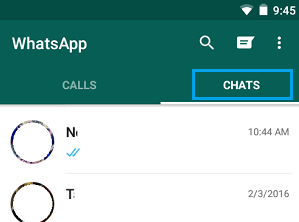
3. On the Chats Screen, locate the conversation of a Contact that you want to send the PDF file to and tap on it to open the Contacts page.
4. On the Contacts page, tap on the Pin icon located at the top of the screen
![]()
5. You will see a Sharing menu, tap on the Document icon
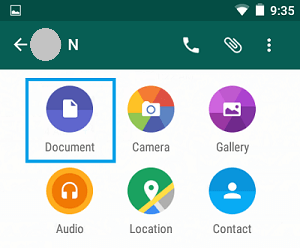
6. Tapping on the Document icon will land you on the Documents screen, where you will be able to see all the PDF Files, Word documents and others as available on your Android Phone.
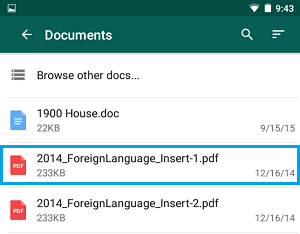
7. If the PDF File is available on this screen, simply tap on the PDF File.
8. You will see a popup, tap on Send to send the PDF File to your WhatsApp Contact.

In case the document is not available on your Android Phone, WhatsApp allows you to attach the document from Google Drive.
Send PDF File Using WhatsApp From Google Drive
1. Open WhatsApp on your Android Phone or tablet.
2. On the Chats Screen, locate the conversation of the contact that you want to send the PDF file to and tap on it.
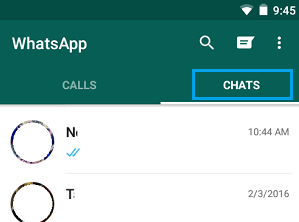
3. On the next screen, tap on the Pin icon located at the top of the screen to open WhatsApp Sharing Menu
![]()
4. On the sharing Menu, tap on the Document icon.
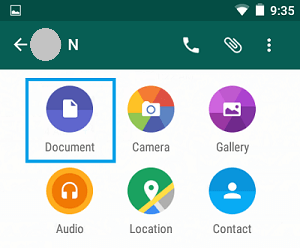
5. Next, tap on the 3 line icon located to the left of ‘Browse other documents’
![]()
6. You will see a ‘Open from‘ menu, providing you with the options to choose a PDF file from Google Drive, Downloads Folder or from Recent documents.
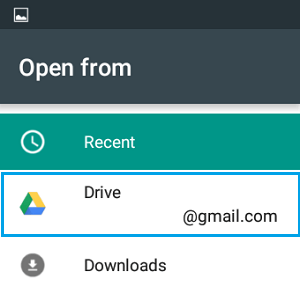
7. Tap on Drive to attach the PDF file located in your Google Drive Account.
8. Tapping on Drive will take you to your Google Drive Account, from where you can choose the PDF File by tapping on it.