In case you haven’t tried it yet, the “Broadcast” feature in WhatsApp allows you to send Messages to All or selected Multiple Contacts at once. Let us take a look at how to Send WhatsApp Message to Multiple Contacts at once using the Broadcast feature on iPhone and Android Phone.

Broadcast WhatsApp Messages
Many times we come across the need to send the same or a common Message to All or selected Multiple Contacts on WhatsApp.
While this can be achieved by sending a Group Message or by Forwarding a Message in WhatsApp, the right feature to use for this purpose is the “Broadcast” feature in WhatsApp.
It is worth noting that whenever you send a WhatsApp Message to Multiple Contacts using the Broadcast feature, your Message will only go to those Contacts who have your phone number in their address book. This restriction has been placed by WhatsApp to avoid misuse of this feature by spammers.
Send WhatsApp Message to Multiple Contacts On Android Phone
1. Open WhatsApp on your iPhone
2. Make sure you are on the Chats screen by tapping on the Chats icon located at the bottom of your screen (See image below).
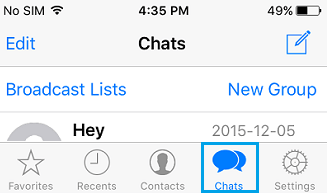
3. Next, tap on the Broadcast Lists link.
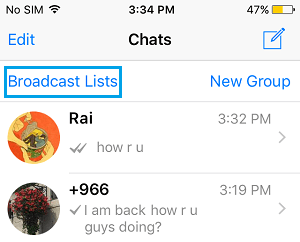
4. On the next screen, scroll down and tap on New List.
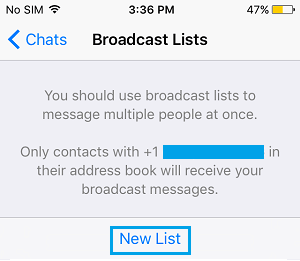
5. Next, add Recipients to your Broadcast List by tapping on the circle next to the Contact Names.
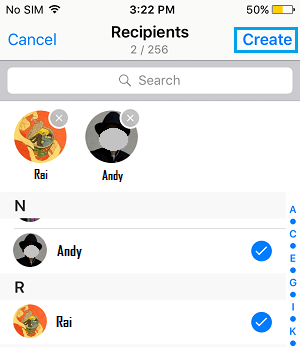
6. After adding Contacts to WhatsApp Broadcast List, tap on Create (See image above).
7. On the next screen, type your Message and tap on Send, to convey your Message to multiple Contacts as listed on the Broadcast List.
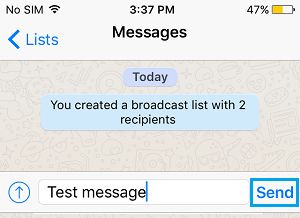
Edit WhatsApp Broadcast List On iPhone
After you send your Message to Multiple Contacts using the Broadcast feature in WhatsApp, the Message will be saved as any other Message and you can make use of the Broadcast List to send more Messages.
You can also Name your Broadcast List, Add or Remove Recipients by following the steps below.
1. Open WhatsApp on your iPhone and tap on the Broadcast Lists link.
2. On the next screen, tap on the “i” icon next to the Broadcast List that you had just created.
![]()
3. On the next screen, you can type a Name for the Broadcast List and tap on Edit List… option to Add or Remove recipients to the Broadcast List (See image below).
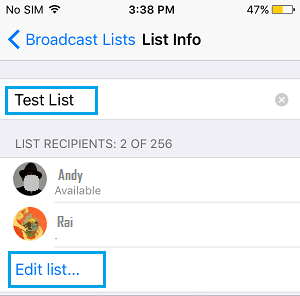
Send WhatsApp Message to Multiple Contacts On Android Phone
Follow the steps below to send WhatsApp message to Multiple Contacts at once from your Android Phone.
1. Open WhatsApp on your Android Phone.
2. Next, make sure you are on the Chats tab and tap on the 3 dots Menu icon, located at the top right corner of your screen.
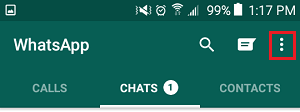
3. From the drop-down Menu, tap on New Broadcast (See image below).
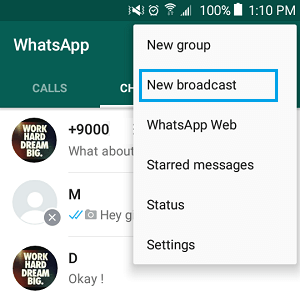
4. On the next screen, add recipients to your Broadcast List by tapping on Contact Names (See image below).
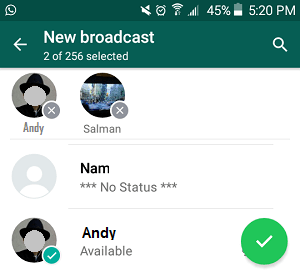
5. After adding Contacts to the Broadcast List, tap on the Green button, located at the bottom right corner of your screen (See image above).
6. On the next screen, type your Message and tap on the Send button to send your Message to multiple Contacts as listed on your Broadcast List.
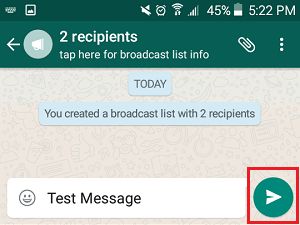
Edit WhatsApp Broadcast List On Android Phone
Once you send a Message to Multiple Contacts using the Broadcast feature in WhatsApp, the broadcast list will be saved like any other chat conversation.
You can make use of this list to send more Messages in the future and also Add or Remove Contacts from the Broadcast list by following the steps below.
1. Open WhatsApp on your Android Phone.
2. On the Chats screen, tap on the Broadcast list that you had just created.
3. Next, tap on the 3 dot Menu icon and tap on Broadcast list info.
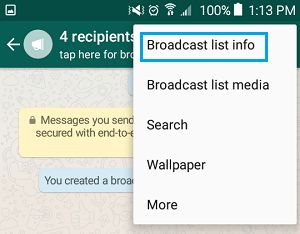
4. On the next screen, you can Add Recipients to your Broadcast list by tapping on the + Plus icon and provide a name to your Broadcast List by tapping on the Pencil icon.
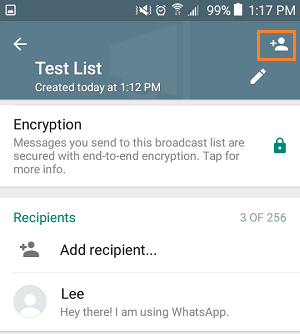
You can remove recipients from the Broadcast list by tapping and holding on the Contact name. You will see a Menu appearing on the Screen, tap on Remove “Contact Name” from broadcast list option (See image below).
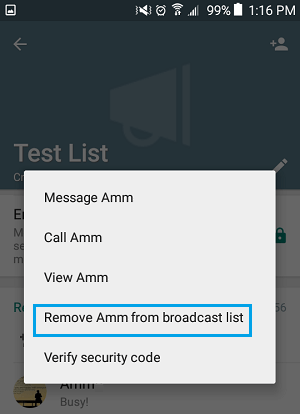
WhatsApp Broadcast Vs WhatsApp Group
In case you have used WhatsApp Groups, you might be wondering as to how Broadcasting a Message in WhatsApp is different from Sending a Group Message.
Well, the difference lies in the Privacy of the recipients. The Recipients list in WhatsApp Broadcast remains private and each recipient receives the message as though it was only meant for him/her.
In case of a WhatsApp Group, the Group Members are known to each other and whenever a Group Message is received, each recipient becomes aware of others in the Group who too have received the same message.
To explain this better, sending a Group Message in WhatsApp is like using CC (carbon copy) option in an email. Whereas, Broadcasting a Message in WhatsApp is like using BCC (blind carbon copy).