The iOS version of YouTube App is now integrated with iMessage, which makes it really easy to share your favourite YouTube videos using iMessage.
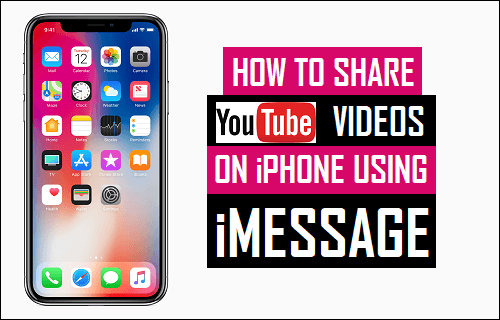
Send YouTube Videos Using iMessage
There are tons of informative, educational and entertaining Videos on YouTube, which provides an opportunity to share useful information, knowledge and happiness with your family members and friends.
Once you start sharing YouTube Videos with others you may find more interesting and informative Videos coming your way, as the people that you send YouTube Videos to will also be encouraged to share their favourite or useful Videos with you.
The biggest advantage of Apple’s iMessaging service is that it totally free – You can send as many iMessages to other Apple device users as you want to, without being charged.
1. Share YouTube Videos On iPhone Using iMessage
If you are within the Messages App, you can follow the steps below to Share YouTube Videos using iMessage on iPhone.
1. Open the Message thread of the person that you want to send the YouTube video or open a New Message by tapping on the New Message icon located at top-right corner of the screen.
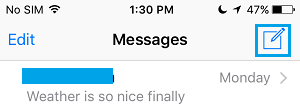
2. On the New Message screen, tap on the Plus button and select the Contact that you want to send the YouTube Video.
![]()
3. Once the Contact is selected, tap on the App Store icon located to the left of the Message Field and this will bring up the App Drawer at the bottom of the screen.
![]()
4. Locate the YouTube app in the App Drawer and tap on it.
Note: Follow the steps mentioned at end of this article, if you are unable to find YouTube in the App Drawer.
5. Next, select the Video from your recently watched videos list or Search for the YouTube Video by typing in the Search Box.
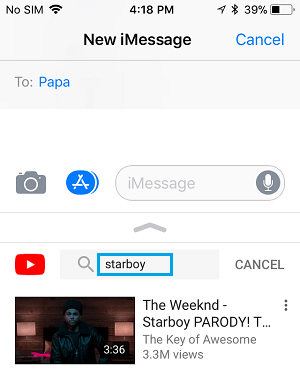
6. Once the video is located, tap on the YouTube Video and it will immediately appear in the iMessage that you are trying to send.
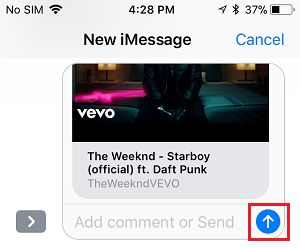
7. Next, you can type a Message or simply tap on the Send button to send the YouTube Video to your Contact on iMessage.
You Contact will receive an iMessage along with the Video thumbnail, which allows the person to open the video by tapping on the thumbnail.
2. Share YouTube Videos On iPhone Using YouTube App
You can also Share YouTube videos on iPhone using iMessage, right from the YouTube App.
1. Open the YouTube Video that you want to Share and tap on the Share option located at bottom of the Video that is playing.
![]()
2. From the Sharing menu that appears, tap on the Messages icon.
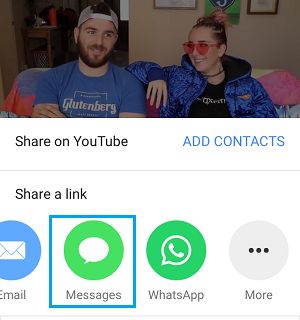
3. On the New Message screen, type the Name, Phone Number or the Email Address in the “T0” field and tap on the Send button.
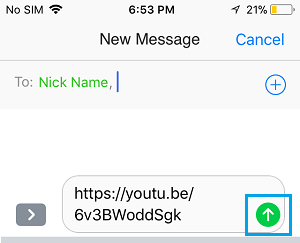
Note: If your Contact is not using an Apple device, the Video will reach them via paid SMS/MMS message.
Unable to Find YouTube Icon in the Messages App On iPhone
If you do not see the YouTube app in the iMessage App drawer, you can follow the steps below to bring YouTube to the App drawer in the Messages App on your iPhone.
1. Tap on 3-dots More button located at far right corner of the App Drawer in Messages App.
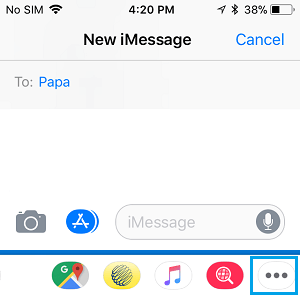
2. On the next screen, tap on the Edit button located at top-right corner of the screen.
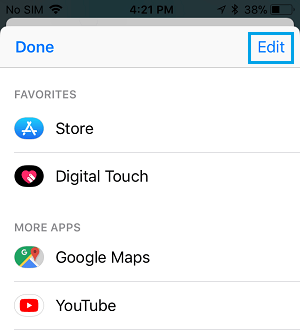
3. On the next screen, scroll down and move the toggle next to YouTube to ON position and tap on Done.
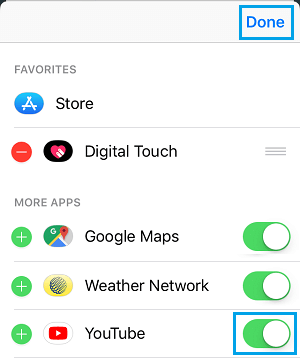
After this, you should find YouTube apparing in the App Drawer menu of the Messages App on your iPhone.