If you do not want Skype to automatically start on your MacBook and keeps running in the background, you can find below the steps to Prevent or Stop Skype from Automatically Starting on Mac.
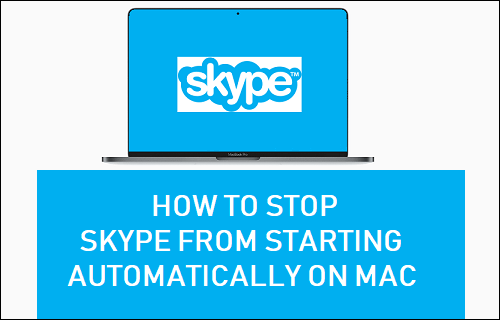
Prevent Skype from Starting Automatically on Mac
The idea behind Skype starting automatically on Mac or Windows PC is to make sure that your computer is always ready to receive Skype Calls and Messages.
However, the problem with this setup is that Skype Lauches itself at the startup of your MacBook and remains active and running in the background, consuming resources on your device.
Since, Skype is known to be a resource intensive App, allowing Skype to start automatically with Mac and continue to run in background can have an adverse impact on the performance of your computer.
Also, if you are only using Skype once in a while, there is no real benefit in allowing Skype to start with the computer and unecessarily keep running in the background.
1. Stop Skype From Starting Automatically on Mac
The most common reason for Skype Starting Automatically on a Mac is due to “Open at Login” option being enabled during the installation of the Skype App.
Right-click on the Skype icon located in the Dock of your Mac > hoover the mouse over Options and click on Open at Login option in the side menu.
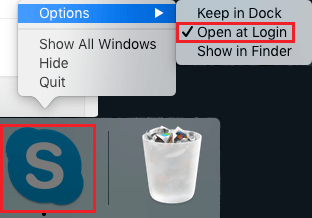
This will uncheck “Open at login” option and prevent Skype from starting automatically on Mac, the next time you start your computer.
2. Prevent Skype from Automatically Starting on Mac Using Settings
You can also Prevent Skype From Automatically Launching at startup on your Mac by going to System Preferences.
Click on Apple Icon located in top-menu bar and select System Preferences in the drop-down menu.

On the System Preferences screen, click on Users & Groups Icon.
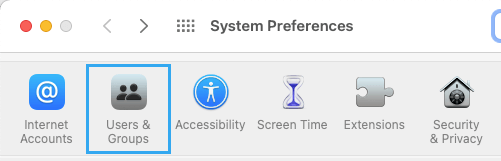
On Users and Groups screen, switch to Login Items tab and select your User Account in the left-pane. In the right-pane, select Skype and click on the minus “-” icon .
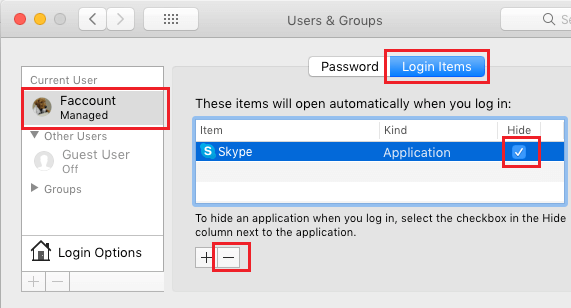
This will remove Skype from list of programs that are allowed to start automatically on your MacBook and you will no longer find Skype Starting Automatically on your MacBook.