Getting Weather Notifications on iPhone can help you prepare and dress according to expected Weather conditions in your place. You can find below the steps to Get Weather Alerts on iPhone.
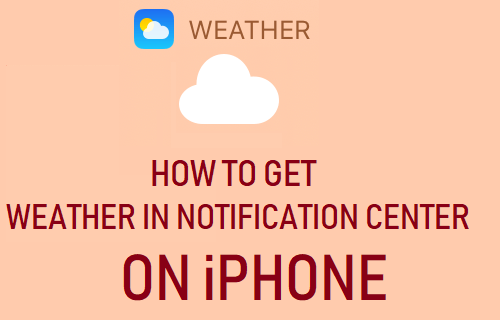
Get Weather Alerts On iPhone
iPhone comes pre-installed with its own native Weather App, which can provide you with accurate Weekly, Daily and Hourly weather conditions in your area.
The Weather App can also be setup to provide you with timely Weather Alerts or Notifications, so that you can be prepared for Severe Weather conditions.
All that is required to Get Weather Alerts on iPhone is to allow the Weather app to access your location information and send Notifications. If required, you can even Get Weather Alerts on the Lock Screen of your iPhone.
Step 1: Allow Weather App to Track Your Location
The first requirement to get Weather Alerts on iPhone is to allow the Weather App to access your Location Information.
Go to Settings > Weather > Location > On the next screen, select the Always option.
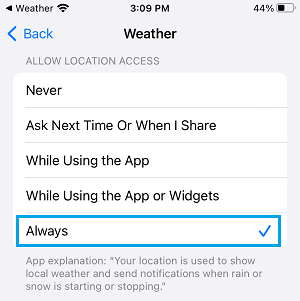
Note: If you select While Using the App, you won’t be recieving Weather Alerts. You you will have to manually open the Weather App to get Weather related information.
Step 2: Enable Notifications in Weather App
The next step is to make sure that the Weather App has the permission to send you Weather related notifications.
Go to Settings > Weather > Notifications > Move the toggle next to Allow Notifications to ON position.
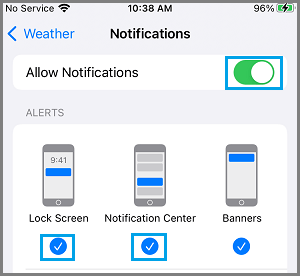
Depending on your preference, you can select Lock Screen to get Weather Alerts on the Lock Screen of your iPhone and/or Notification Center to get Weather Alerts in the Notification Center.
After this, you should find Weather Alerts appearing on the Lock Screen of your iPhone and also being available in the Notification Center.
Add Weather Widget to Notification Center
If a Weather Widget is not showing up in the Notification Center, it is likely that the Weather Widget has been removed from Notification Center.
Swipe from left-to-right on the screen of your iPhone > on the next screen (Widgets screen), scroll down to bottom and tap on the Edit option.

On the Edit screen, tap on + icon located at the top-right corner of your screen.
![]()
On the next screen, scroll down and select the Weather widget.
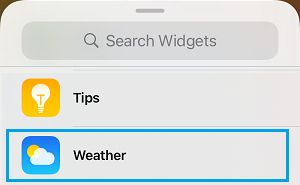
On the Weather screen, tap on Add Widget button to Add the Weather Widget to the Notification section on your device.
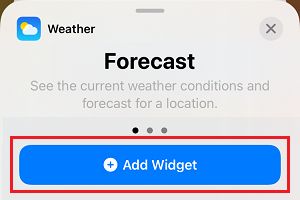
If Weather information is not yet showing up on your device, go to Settings > General > tap on Shut Down to Power OFF your device.
After iPhone is completely powered OFF, wait for 30 seconds and Restart your device by pressing the Power button.