In case you are not aware, it is possible to set different Message Alert Sounds for different Contacts on iPhone. You will find below the steps to Set Custom Message Alert Tone for Specific Contacts on iPhone.
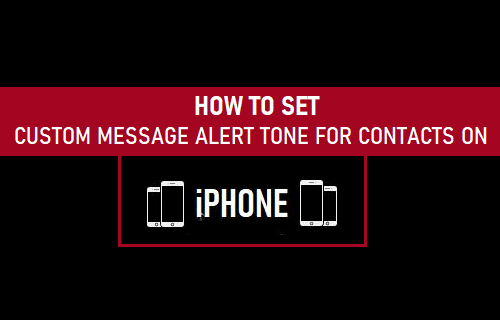
Custom Message Alert Tone for Contacts on iPhone
The purpose of having a Message Alert on iPhone is to keep you informed about incoming messages on your iPhone.
However, having the same Message Alert Tone for every message received on your iPhone does not provide any clue about who the Message is from.
Hence, we are providing below the steps to Set Custom Message Tone for a Special or certain Special Contacts on your iPhone.
Once Custom Alert Tones are setup on your device, you will be able to guess who the Message is from, without having to look at or pickup your iPhone.
1. Set Custom Message Alert Tone for Contact on iPhone
Similarly, you can also Set Custom Text Alert Sounds for Contacts on your iPhone.
1. Open the Contacts App on your iPhone > select the Contact for which you want to assign Custom Text Alert Tone.
2. On Contacts Detail screen, tap on the Edit option located at top-right corner of your screen.

3. On the next screen, scroll down and tap on Text Tone.
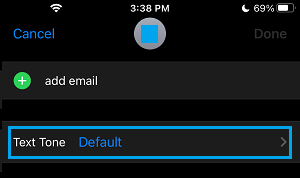
4. On the Text Tone screen, select the Text Tone that you would like to set for this particular person on your iPhone.
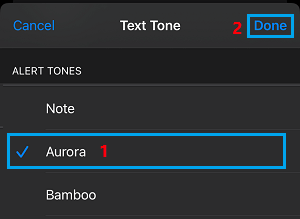
5. After selecting the right Text Tone, tap on Done to save this setting on your iPhone.
Note: If you are unable to Edit Contacts on iPhone, it is likely that these Contacts are syncing from Facebook or other Apps on your iPhone.