In general, the problem of iPhone not sending pictures or photos in Messages is associated with the MMS messaging feature not being enabled on iPhone.
However, this problem can also occur due a glitch in the Messages App, poor network strength, corrupted network settings and other reasons.
iPhone Not Sending Pictures in Messages
If you are unable to send photos or pictures using the Messages App, you should be able to fix the problem using the following troubleshooting steps.
1. Check Network Strength
While you can send plain text messages, even if the network strength on your iPhone is weak, a good network connection is required to send picture messages.
Hence, take a look at top-left corner of the screen and make sure that Network strength at your current location is good enough to send photos.
![]()
If the reception is poor, see if moving to another place improves the reception. If not, you will have to wait for the reception to improve.
2. Enable MMS Messaging
As mentioned above, the most common reason for iPhone not sending picture messages is due to MMS Messaging option not being enabled on your device.
1. Open Settings > scroll down and tap on Messages.
2. On the Messages screen, move the toggle next to MMS Messaging to ON position.
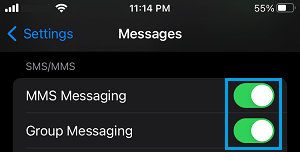
This ensures that your iPhone is able to send Photos using the MMS Messaging system as used by your mobile data service provider.
3. Enable Cellular Data for Photos
If you are outside and not connected to Wi-Fi, make sure that the Photos App on your iPhone can access Cellular Data.
1. Open Settings > tap on Cellular.
2. On the next screen, scroll down and move the toggle next to Photos to ON position.
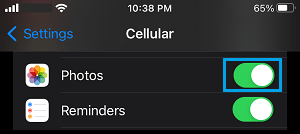
Now, your iPhone should be able to Photos using the Messages App, even if your device is not connected to Wi-Fi.
4. Restart iPhone
Sometimes, the problem is due to a minor glitch, stuck program or process preventing iPhone from sending the message.
1. Go to Settings > General > scroll down and tap on Shut Down.
2. On the next screen, use the Slider to power off iPhone.

3. Wait for iPhone to completely power off > After 30 seconds, restart your device by pressing the Power button.
5. Check If Apple’s iMessage Service is Down
Go to Apple’s System Status page and make sure that iMessage service and iCloud Servers are running and not going through problems.
6. Install Updates
Sometimes, the problem is due to Carrier updates not being installed or waiting to be installed or your device.
1. Go to Settings > General > Software Update.
2. On the next screen, tap on the Download option (If an update is available).
3. Once the download is completed, install the update by tapping on Install Now option.
7. Reset Network Settings
As mentioned above, the problem could be due to the network settings on your device being damaged or corrupted.
Hence, note down the password for your Wi-Fi Network and follow the steps below to Reset Network Setting on your iPhone to its original Factory Default settings.
1. Go to Settings > General > Transfer or Reset iPhone > Reset.

2. On the pop-up, select Reset Network Settings option.

3. Enter your Lock Screen Password > On the confirmation pop-up, select the Reset option to confirm.
4. Patiently wait for the Reset process to be completed.
After the Reset process is completed, reconnect iPhone to Wi-Fi Network and try to send the picture message.