The Gmail Account linked to your Android device provides you with 15 GB of Free storage on Google Drive and you can make use of this backup all your WhatsApp Messages and photos to Google Drive.
Depending on your choice, you can either setup automated WhatsApp Backups to Google Drive on your Android phone or manually Backup your WhatsApp Account to Google Drive.
While you can manually backup WhatsApp to Google Drive at any time, automated WhatsApp Backups to Google Drive can be setup to take place Daily, Weekly or Monthly frequencies.
Backup WhatsApp to Google Drive
Making a regular backup of all your WhatsApp Messages to Google Drive is a good practice and you can find below the steps to Backup WhatsApp, both manually and Automatically to Google Drive on your Android Phone or Tablet.
1. Automatically Backup WhatsApp to Google Drive on Android Phone
You can follow the steps below to setup automated WhatsApp Backups to Google Drive on your Android Phone.
1. Open WhatsApp > tap on 3-dots menu icon and select Settings in the drop-down menu.

2. From the Settings screen, go to Chats > Chats Backup and tap on Account.
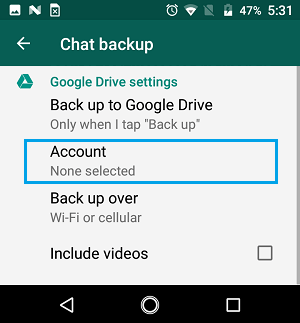
3. On the pop-up, select your Gmail Account.
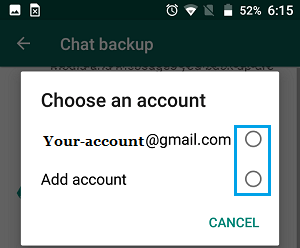
If you Gmail Account is not listed, tap on Add Account option and login to your Gmail Account on the next screen.
4. Next, tap on Backup Over option on the Chat Backup screen.
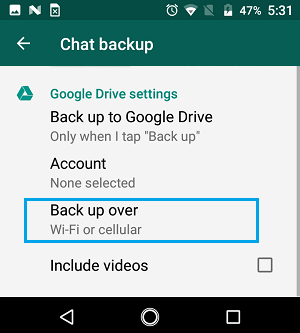
5. On the pop-up, select the Wi-Fi option.
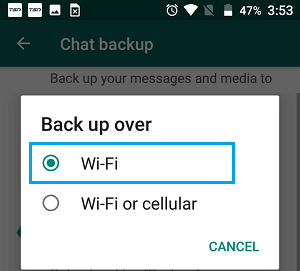
6. Finally, tap on Backup to Google Drive option.

7. On the next pop-up, select Daily, Weekly or Monthly period for WhatsApp Auto-Backups.
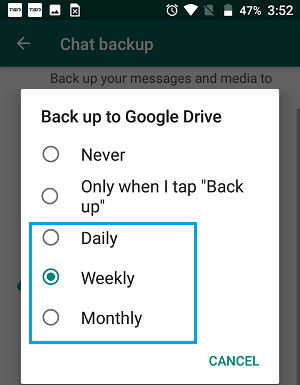
After this, you should find your Android Phone Automatically Backing up its data to Google Drive, whenever it is connected to Wi-Fi Network.
2. Manually Backup WhatsApp to Google Drive on Android Phone
You can also make a manual Backup of WhatsApp Messages to Google Drive at any time on your Android Phone.
1. Open WhatsApp > tap on the 3-dot menu icon and select Settings option in the drop-down menu.

2. From the Settings screen, go to Chats > Chat backup
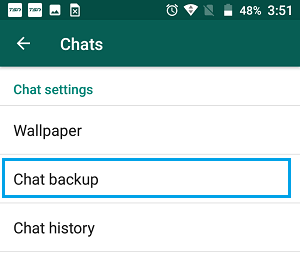 3. On the next screen, tap on the Backup button to begin the process of WhatsApp Backup to Google Drive.
3. On the next screen, tap on the Backup button to begin the process of WhatsApp Backup to Google Drive.

Note: Check Include Videos, in case you want to backup WhatsApp videos attached to your Messages.