While the built-in Camera on a MacBook works flawlessly most of the times, it can also freeze-up, get disconnected and stop working with both native and third-party apps.
When the Camera does not work on a MacBook, it usually comes up with an error message reading “There is no connected camera” or “Camera Disconnected” or “Camera Unavailable”.
If the MacBook Camera is not working while using third-party Apps (Skype, WhatsApp, Microsoft Teams), the problem is usually due to the app not being allowed to access the Camera on your MacBook.
Camera Not Working on MacBook
In most cases, the problem of a Camera not working on a MacBook is due to software or settings related issues and it can be fixed using the following methods.
1. Restart MacBook
The problem could be due to a software glitch interfering with proper functioning of the Camera app.
1. Click on Apple Logo in top-menu bar and select Restart in the drop-down menu.
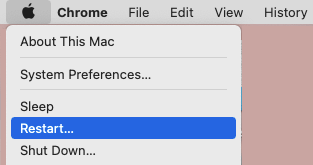
2. After the MacBook restarts, you may find its Camera working properly.
2. Allow Apps to Access Camera
If the Camera is not working while using WhatsApp, Skype and other third-party apps, make sure that the App is allowed to access the Camera on your MacBook.
1. Click on Apple Logo in the top-menu bar and select System Preferences in the drop-down menu.

2. On the System Preferences screen, click on Security & Privacy Icon.
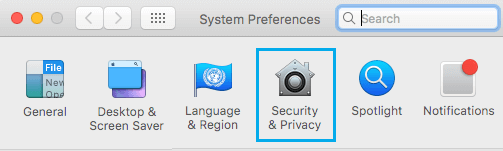
3. On the next screen, switch to Privacy tab and select Camera in the left-pane. In the right-pane, make sure the Third-Party App is Allowed to access the Camera.
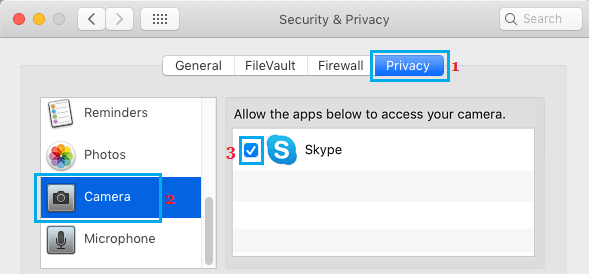
After this, you should find the Camera working properly, while using this third-party app.
3. If Camera is Not Working in Skype
If the Camera on your MacBook is not working while using Skype, the problem might be due to Skype App not being updated or being corrupted or damaged.
Hence, make sure that the latest version of Skype is installed on your Mac. If the problem still persists, remove and reinstall the Skype App on your MacBook.
4. Install Updates
Similarly. make sure that your Mac is up-to-date with the latest software updates.
1. Click on Apple Logo in top-menu bar and select About This Mac option.
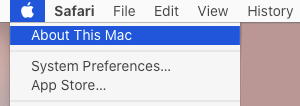
2. On the next screen, click on Software Update and follow the instructions to install the Updates (if available).
5. Check Screen Time Settings
The problem could be due to the Camera Access being blocked by Content & Privacy Restrictions.
1. Click on Apple Logo in the top-menu bar and select System Preferences in the drop-down menu.

2. On the System Preferences screen, click on Screen Time Icon.
3. On the Screen Time screen, select Content & Privacy in the left-pane. In the right-pane, switch to Apps tab and make sure that Camera is allowed.
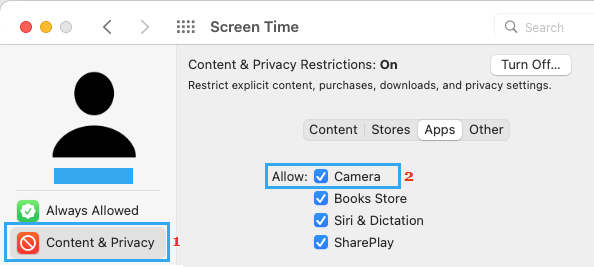
6. Check System Report
You can generate a System Report on your MacBook and see if provides any information about the Camera.
1. Click on Apple Logo in top-menu bar and select About This Mac option.
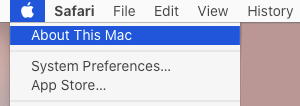
2. Go to System Report > Select Camera in the left-pane. In the right-pane, you should be able to see the Camera Details.
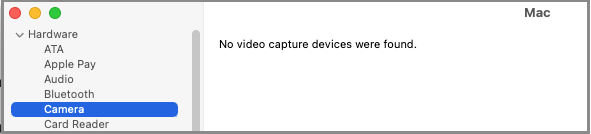
If you do not see any information about the Camera or see an error, it means that the Camera is disconnected or broken.
7. End Stuck Camera Processes Using Terminal
Sometimes, the problem is due to the camera still being occupied by a previously used app that did not quit properly.
1. Open the Finder on your Mac.
2. From the Finder screen, go to Applications > Utilities > Terminal.

3. On the Terminal screen, type sudo killall VDCAssistant and press the Enter key. Next, type sudo killall AppleCameraAssistant and press the Enter key.
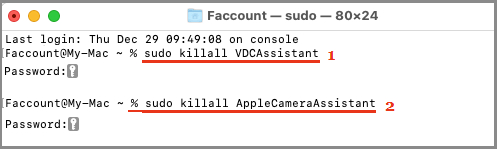
This will release the Camera from the stuck app and make it available for other Apps.
8. Run Apple Diagnostics
You can try the built-in Apple Diagnostics tool to find and fix the problem with the Camera on your MacBook. The steps to Run Apple Diagnostics depend on the type of process (Intel or Apple Silicon) installed on your computer.
Shut down the MacBook and remove all External devices connected to your device (except the Mouse/Keyboard) and follow the steps as mentioned on Apple’s Support Page.
If you see NDC001, NDC003, NDC004, NDC005 or NDC006 codes, it indicates a problem with the built-in Camera on your Mac.
9. Reset SMC & NVRAM
MacBook’s SMC (System Management Controller) can become confused or corrupted, leading to various problems, including the issue of the Camera not working properly.
The steps to Reset SMC vary, depending the model of your MacBook. For more information, you can refer to this guide: How to Reset SMC MacBook.
Similarly, NVRAM (Non-Volatile Random-Access Memory) that stores the settings of hardware components can get corrupted. You can find the steps to Reset NVRAM in this guide: How to Reset NVRAM or PRAM on Mac
10. Contact Apple
If you are still having problems with the Camera on your MacBook, the problem is most likely hardware related and you need to contact Apple Support.