Location tracking is enabled by default in Windows 10, but you can Disable Location Tracking on your computer, both globally and for specific apps.
![]()
Disable Location Tracking in Windows 10
The Location Tracking feature in Windows 10 is basically designed to allow maps and other location based Apps to provide you with shopping, restaurant and other recommendations based on your location.
However, if you are concerned about your privacy, you can either totally disable Location tracking on your device or disable Location Tracking for specific unwanted Apps.
Steps to Disable Location Tracking in Windows 10
Open Settings on your computer and click on Privacy.
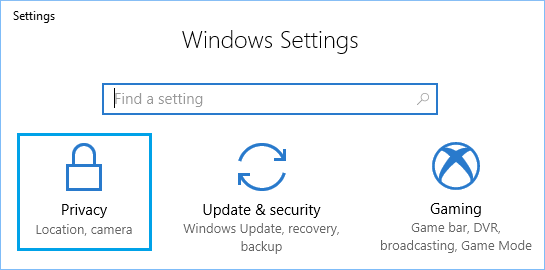
On the next screen, select Location in the left-pane. In the right-pane, click on the Change button and move Location for this device toggle to OFF position.
![]()
This will completely turn OFF location services on your Windows 10 computer.
Disable Location Tracking For Specific Apps in Windows 10
The other option is to allow location tracking by Maps and other necessary Apps, while disabling location tracking for specific unwanted Apps.
Go to Settings > Privacy > select Location in the left-pane. In the right-pane, scroll down and disable Location Services for specific apps by moving the toggle next to the Apps to OFF position.
![]()
As you can see in above image, we have enabled Location Services for the Maps App, while disabled Location Services for the Camera App.
Clear Your Location History in Windows 10
Since, Location Tracking was previously enabled on your computer, all your Location Data is still stored on your device and needs to be cleared.
Go to Settings > Privacy > select Location in the left-pane. In the right-pane, scroll down to ‘Location History’ section and click on the Clear button.
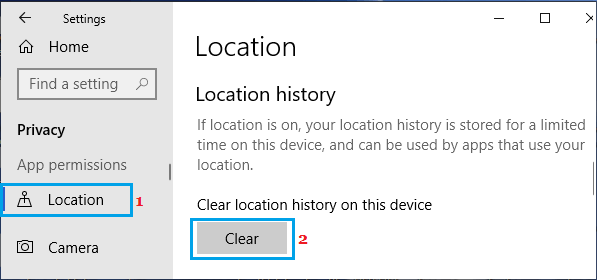
This will clear all your Location History that was stored on your computer.