Even if you mute iPhone, it can still distract you by lighting up on incoming notifications. If you are really looking for a distraction free period, you need to know the steps to Enable Do Not Disturb Mode on your iPhone.
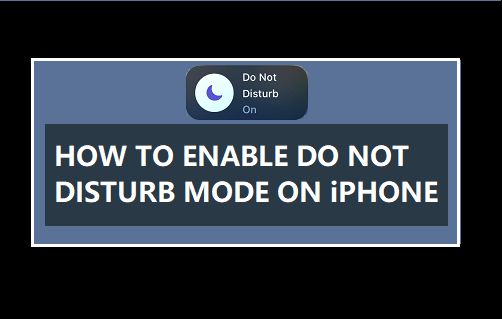
Turn ON “Do Not Disturb” On iPhone
When you Enable Do Not Disturb Mode on iPhone, all Incoming Calls will be diverted to Voicemail and all Message and App Notifications will be silenced and hidden from your view.
However, the Notifications do keep coming, but you won’t be able to hear or see them, as they will be muted and hidden behind a dark screen.
After “Do Not Disturb” period ends automatically or gets manually disabled, you will be able to take a look at all the Call and Message Notifications that you missed during the “Do Not Disturb” period.
1. Enable Do Not Disturb On iPhone
You can enable “Do Not Disturb” mode at any time on your iPhone by following the steps below.
1. Go to Settings > Focus > tap on Do Not Disturb.
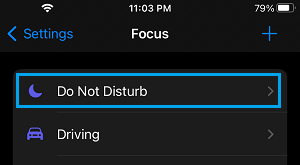
Note: If Do Not Disturb is not available, tap on the plus + icon (top-right) and select Do Not Disturb on the next screen.
2. On the next screen, scroll down and select Add Schedule (or select an available Schedule).
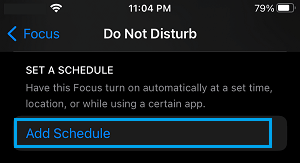
3. On Add Schedule screen, select the Time tab.
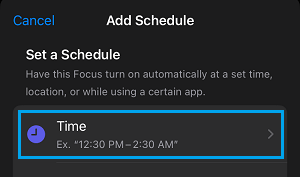
4. On the next screen, select the DND period (From and To), the Day or Days of the week during which you want the Do Not Disturb Schedule to run and tap on Done.
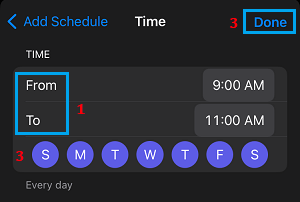
This will enable Do Not Disturb with default settings on your iPhone, which still allows Calls & Message Notifications from your Favorite Contacts to reach you.
3. iPhone Ringing During Do Not Disturb Mode?
As mentioned above, even if iPhone is placed in “Do Not Disturb” Mode, it will start ringing if someone repeatedly dials your Phone Number (makes a second Call within 3 minutes of the first Call).
You can prevent this from happening by going to Settings > Focus > Do Not Disturb > People and moving Allow Repeated Calls option to OFF position.
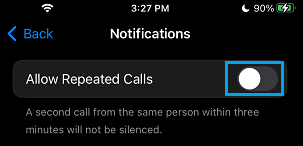
4. Allow Calls from Specific Contacts During Do Not Disturb Period
Unless you have changed it, the default option in “Do Not Disturb” is to allow Calls from Contacts that are marked as Favorites on your device.
Hence, all that is required to Allow Calls from selected or specific Contacts during Do Not Disturb period is to make or mark those Contacts as Favorites in the Contacts App.
1. Open Contacts App and select the Contact that you want to allow to Call you during the Do Not Disturb period.
2. On the Contact’s screen, scroll down and tap on Add to Favorites.
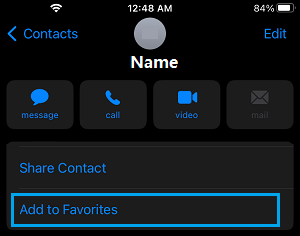
3. On the pop-up, select the Call option.