There are many ways to silence an iPhone, including Do Not Disturb, Silent Mode, Airplane and Driving Mode. Hence, let us go ahead and take a deeper look at each of these options.
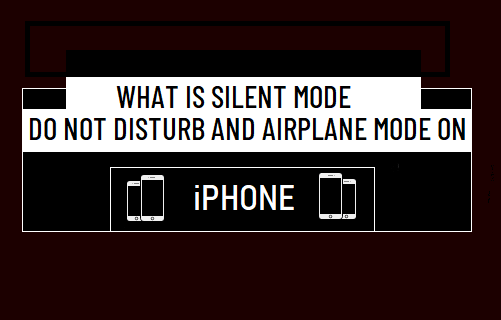
What is Silent Mode on iPhone
True to its descriptive name, Silent Mode is designed to mute or silence Calls, Messages and Notifications on iPhone.
When placed in Silent Mode, iPhone will not Ring or play an Alert Tone, even when a Call, iMessage, Text Message or any type of Notification is received on your device.
However, the iPhone screen will light up and you will see Notification banners, every time a Call, Message or Notification is received on your device.
Also, even if iPhone is placed in Silent Mode, it can still alert you about an incoming Notification by vibrating. If required, you can prevent this from happening by going to Settings > Sound & Haptics and disabling Play Haptics in Silent Mode option.
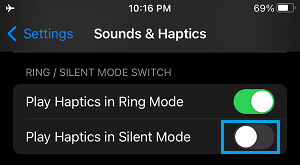
Note: iPhone also allows you to Silence Unknown Callers and Forward Calls Conditionally to another Phone Number.
How Put iPhone in Silent Mode
You can put your iPhone in Silent Mode by using the physical Ring/Silent switch located at the top-left corner of iPhone.
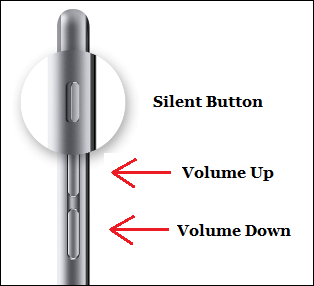
When you are done, make sure that you use the Ring/Silent switch again to disable Silent Mode on your iPhone.
What is ‘Do Not Disturb’ Mode on iPhone
As the term indicates, Do Not Disturb Mode is designed to totally prevent your device from disturbing you in any way, during a scheduled period of Do Not Disturb time.
When iPhone is placed in DND Mode, it will not Ring, Vibrate or Light up, whenever a Call, Message or Notification is received on your device.
Also, you won’t be able to see notification banners on the screen of your iPhone, even if it is receiving Call, Message and other types of Notifications.
However, all the Call, Message and other Notifications that you received during DND period will be available in the Notification Center and you will be able to go through them.
How to Enable Do Not Disturb Mode on iPhone
If you are enabling Do Not Disturb Mode for the first time, you will have to do it from the Settings screen of your iPhone.
1. Go to Settings > Focus > Do Not Disturb.
2. On the next screen, scroll down and tap on Add Schedule.
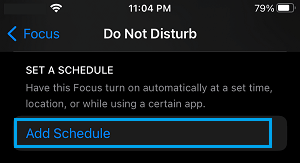
3. On the Add Schedule screen, tap on the Time > On the next screen, select the Time (From & To) for this Do Not Disturb schedule on your iPhone.
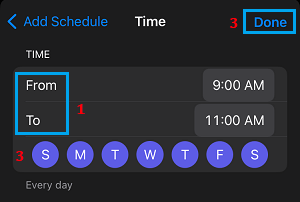
Once a “Do Not Disturb” schedule is available on your device, you can put your iPhone in Do Not Disturb Mode at any time by by going to the Control Center (Swiping right) and tapping on the Crescent or Moon icon.
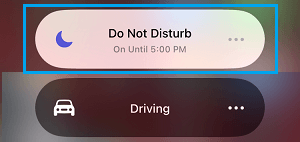
After your work is finished, make sure that you remember to disable “Do Not Disturb” mode on your device.
What is Airplane Mode on iPhone
Airplane Mode has been designed to prevent your iPhone from disturbing or interfering with the signaling and communication systems of an Aircraft.
Airplane Mode disables Cellular, Wi-Fi and Bluetooth Networks, which totally prevents your device from receiving Calls, Text Messages and also prevents it from connecting to Bluetooth devices.
How to Enable Airplane Mode on iPhone
All that is required to Enable Airplane Mode on iPhone is to open Settings and move the Airplane Mode switch to ON position.

You can also go to Control Center and tap on Airplane icon to enable Airplane Mode on your iPhone.
Apart from mandatory use on flights, you can place your iPhone in Airplane Mode at any time to conserve battery life and avoid roaming charges.
Since, Airplane Mode totally blocks Cellular Network, it ensures that no calls reach your device, while you are located in a Country or Zone where the roaming charges are higher.
Airplane Mode is also commonly used for troubleshooting Wi-Fi, Cellular and Bluetooth Network connectivity issues on an iPhone.
Which Mode to Use
If you are in a Meeting, Theatre or Classroom, you can quickly silence your iPhone by using the Silent Mode switch.
As mentioned above, an iPhone in Silent Mode can still catch your attention by vibrating, lighting up and displaying banner notifications, whenever a Call, Message or Notification is received.
Hence, “Do Not Disturb” Mode is a better option, if you are trying to focus your attention on work and want to avoid all kinds of distractions.
While Airplane Mode is designed for use during flights, it can also be employed to totally disconnect from the World, Conserve battery life and troubleshoot connectivity problems.