In case you are not aware, it is possible to setup conditional call forwarding on iPhone, which allows to transfer calls to another phone number, only when certain conditions are met.
Unlike regular Call Forwarding which simply diverts all incoming calls to another phone number, conditional call forwarding requires you to use Call Forwarding Codes that may vary from carrier to carrier.
Hence, make sure that you find the Conditional Call Forwarding Codes supported by your carrier and incorporate them in steps as provided below.
Steps to Setup Conditional Call Forwarding on iPhone
In general, most mobile service providers allow you to forward calls to another number when the Phone is busy, unreachable or left unanswered.
1. Forward Calls When iPhone is Left Unanswered
This feature forwards calls to your alternate phone number, whenever you are busy or select not to take a certain call.
1. Open the Phone app on your iPhone > tap on the Keypad tab located in bottom menu.
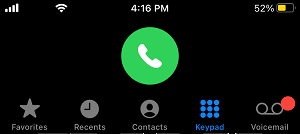
2. Dial *61*Your Number# and tap on the Dial Button.
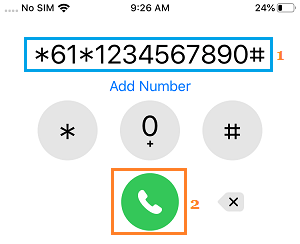
3. Wait for this feature to be enabled. You will see a confirmation reading “Forwarding when Unanswered Activated” or similar.
After this, calls to your iPhone will be automatically forwarded to your alternate Phone Number, whenever you are unable to or choose not to answer calls on your device.
To deactivate this service, Dial #61# and tap on the Call button. You will soon receive a confirmation about the service being deactivated.
2. Forward Calls When iPhone is Unreachable
Forwarding calls to another phone number when iPhone is unreachable ensures that anyone calling your device is able to leave a voice mail on your alternate phone number.
1. Open the Phone app > tap on Keypad tab located in the bottom menu.
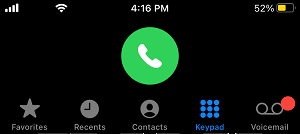
2. Dial *62*Your Phone Number# and tap on the Dial Button.
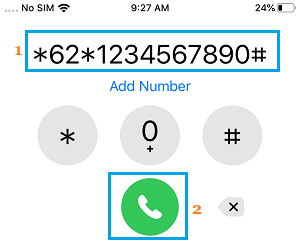
3. Wait for this feature to be enabled. You will see a confirmation reading “Forwarding when Unreachable Activated” or similar.
After this, calls will be automatically forwarded to your alternate phone number, whenever your iPhone becomes unreachable due to poor network connectivity or other reasons.
To deactivate this service, Dial #62# and tap on the Call button. You will soon receive a confirmation about the service being deactivated.
3. Forward Calls When iPhone is Busy
Follow the steps below to forward calls to another phone number when your iPhone is busy.
1. Open the Phone app on your iPhone and tap on the Keypad tab located in the bottom menu.
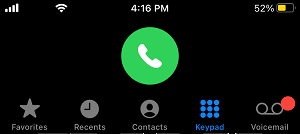
2. Dial *67*Your Phone Number# and tap on the Dial Button.
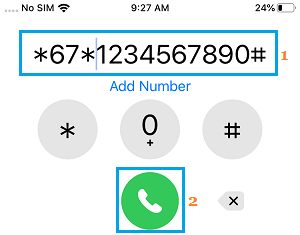
3. Wait for this feature to be enabled. You will see a confirmation reading “Forwarding when Busy Activated” or similar.
From now onwards, calls to your iPhone will be automatically forwarded to your alternate phone number, whenever you are busy answering another call on your iPhone.
To deactivate this service, Dial #67# and tap on the Call button. You will soon receive a confirmation about the service being deactivated.