In most cases, unknown or Spam Calls originate from telemarketers and automated Robocalls trying to figure out the ideal time to reach you.
While you can deal with spam calls by ignoring them, this approach still allows the Spam Calls to get your attention by making your device ring, vibrate or flash.
Hence, you may want to try the built-in “Silence Unknown Callers” feature as available on iPhone, which can automatically divert all unknown Spam Calls to Voicemail.
The best part about this feature is that it totally prevents Unknown or Spam Calls from ringing or vibrating your device. Later on, you can check your Voicemail to make sure that genuine Callers are not being blocked.
Silence Unknown Spam Calls on iPhone
If you are being bothered by unknown spam callers on iPhone, you can follow the steps below to Silence Unknown Spam Calls on your iPhone.
1. Go to Settings > Phone > tap on Silence Unknown Callers.
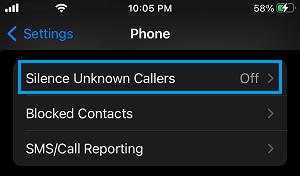
2. On the next screen, move the toggle next to Silence Unknown Callers to ON position.
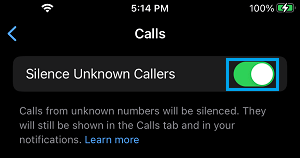
Once Silence Unknown Callers feature is enabled on iPhone, you should no longer find your device ringing, flashing or vibrating, whenever a Call from an unknown phone number is received on your device.
How Does iPhone Silence Unknown Callers?
The “Silence Unknown Callers” feature works by comparing incoming Phone Number with Phone Numbers listed in Contacts App, Messages App and the Mail App on your iPhone.
If the incoming Phone Number matches with a Phone Number in your Contacts List, it will be allowed to ring or vibrate your device. If it does not match, the Call will be automatically diverted to the voicemail.
At any time, you can filter the Voicemails on your iPhone to find if you have missed any genuine call.