While iPhone provides the option to get Call and Message Notifications on the screen of your unlocked device, it also provides the option to disable or Hide Lock Screen Notifications, if you are concerned about your privacy.
For example, someone around you might be able to guess the content of your Messages and who you are in contact with by taking a look at New Message Notifications openly flashing on the Lock screen of your iPhone.
Also, if you happen to leave your iPhone unattended, there is always the possibility of someone being tempted to pick up your device and start scrolling through Lock Screen messages.
This privacy issue can be easily fixed by preventing Notifications from appearing on the Screen of your unlocked iPhone and by removing access to Notification Center from the Lock Screen of your device.
1. Hide Text Message & iMessage Notifications from iPhone Lock Screen
You can follow the steps below to hide Text Message and iMessage notifications from appearing on the screen of your unlocked iPhone.
1. Open Settings > scroll down and tap on Notifications.
2. On the Notifications screen, select the Messages app.
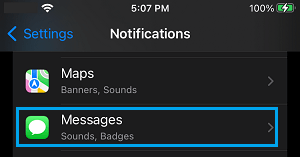
3. On the next screen, uncheck the Lock Screen option, located under “Alerts” section by tapping on it.
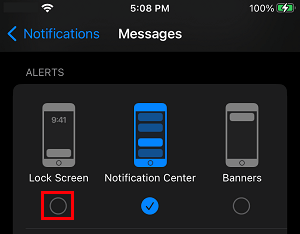
After this, you will no longer see Text and iMessage notifications appearing on the screen of your unlocked iPhone.
2. Hide Message Previews on iPhone Lock Screen
If you find Lock Screen Notifications useful and do not want to disable them, you can still protect your privacy by Hiding Message Previews from appearing on Lock Screen of your iPhone.
1. Go to Settings > Notifications > Messages.
2. On the Messages screen, select the Show Previews option.
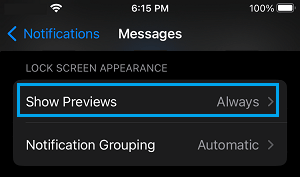
3. On the next screen, select the default When Unlocked or Never option.
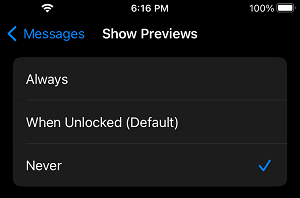
After this, only the Name or Phone Number of the Sender will be visible on the Lock Screen of your iPhone. The Message summary or Message Preview will be visible only when you unlock your device.
3. Hide All Notifications on iPhone Lock Screen
Unfortunately, iPhone does not provide the option to Hide Lock Screen Notifications from All Apps. Hence, the only way to Hide All Notifications from iPhone Lock Screen is to remove access to Today View and Notification Center.
1. Open Settings > tap on Touch ID & Passcode.

2. When prompted, enter the Lock Screen Passcode for your iPhone.
3. On the next screen, scroll down to Allow Access When Locked section and move the toggle next to Notifications Center and Today View to OFF position.
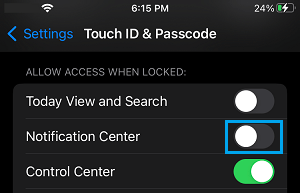
Once access to Notification Center and Today View from the Lock Screen is removed, no one will be able to Access Notifications on your iPhone, without knowing your Lock Screen Passcode.