The default setting on iPhone is to allow users to reply to messages from the lock screen. However, it also provides the option to disable “Reply with Message” feature.
For those who are not aware, the “Reply with Message” feature on iPhone is also known as “Quick Reply”, as it allows users to quickly respond to messages, without the need to unlock their devices.
While this feature is useful, there is always the possibility of someone else being tempted to reply to messages on your behalf, just as a prank or to create a misunderstanding.
Hence, we are providing below the steps to switch off or disable “Reply with Message” feature on your iPhone and iPad.
1. Disable “Reply with Message” on iPhone and iPad
Follow the steps below to disable Reply with Message feature on your iPhone or iPad.
1. Go to Settings > scroll down and tap on Touch ID & Passcode.

2. When prompted, enter you Lock Screen Passcode.
3. On the next screen, scroll down and move the toggle next to Reply with Message to OFF position.
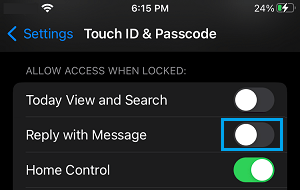
After this change, you or anyone else with access to your device won’t be able to reply to Messages from the Lock Screen.
Note: Reply with Message option will be greyed out on iPhone, if Passcode or Touch ID is not enabled on your device.
2. Disable Notification Center Access from Lock Screen
Even if you disable Reply with Message feature on iPhone, someone with access to your device will be able to view your Messages by accessing the Notification Center from Lock Screen.
If you desire more privacy, it is better to disable the access to Notification center from your unlocked device.
1. Go to Settings > scroll down and tap on Touch ID & Passcode.

2. On the next screen, scroll down to “Allow Access When Locked” section and move the toggle next to Notification Center to OFF position.
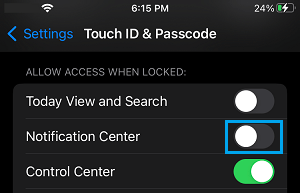
This will prevent anyone else from being able to gain access the Notification Center on your iPhone, when it is left un-attended.