The problem of iPhone not sending text messages to Android phone users is mostly related to your mobile service providers network going through problems or cellular network connectivity issue on your device.
The main reason for this is due to the way iPhone sends iMessages to Apple devices using its own iCloud servers and to Android devices using your mobile service providers network.
Apart from this, the problem of iPhone not sending text messages to Android Phone users could be due to MMS Messaging not being enabled, Incorrect or corrupted Network Settings and other reasons.
iPhone Not Sending Texts to Android
If your iPhone is not sending text messages to Android Phone users, you should be able to fix the problem using the following steps.
1. Enable MMS & Group Messaging
MMS messaging system needs to be enabled on your device, in order to send SMS text messages to Android device users.
1. Open Settings > scroll down and tap on Messages.
2. On the next screen, make sure both MMS Messaging and Group Messaging are enabled.
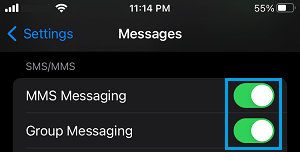
After this, your iPhone should be able to send messages to Android devices using the carrier supported SMS/MMS messaging system.
2. Check Blocked Numbers
The problem may simply be due the phone number of your Android Contact being accidentally blocked on your iPhone.
1. Go to Settings > Messages > Blocked Contacts.
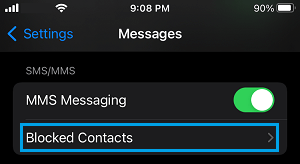
2. On the next screen, see if the phone number of your Android Contact is listed.
3. If the phone number is listed, swipe left on the Phone Number and tap on the Unblock option.
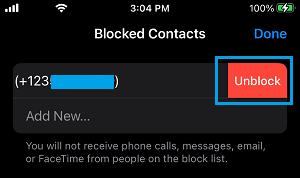
Once the phone number of your Contact is unblocked, you should be able to send text messages to this Contact of yours.
3. Check Send/Receive Settings
While iPhone can send iMessages to Apple device users using your Apple ID, it makes use of your phone number to send SMS text messages to Android device users.
1. Go to Settings > Messages > tap on Send & Receive.
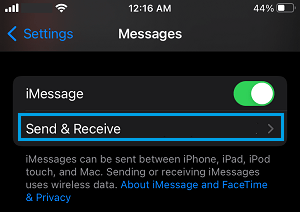
2. On the next screen, make sure your Phone Number is listed under “You Can Receive iMessages to And Reply From” section.
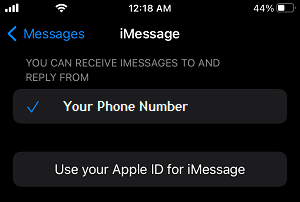
Note: If your Apple ID is not listed, you can tap on Use your Apple ID for iMessage and follow the steps to add your Apple ID to iMessage.
4. Install Updates
The problem could be due to an iOS or Carrier update waiting to be installed on your device.
1. Go to Settings > General > Software Update.
2. Allow iPhone to look for updates > tap on Download & Install (if an update becomes available).
5. Refresh Cellular Network
A quick way to refresh wireless antennas on your iPhone is to Enable and Disable Airplane Mode .
1. Open Settings > move the toggle next to Airplane Mode to ON position.

2. After 30 seconds, disable Airplane Mode by moving the toggle to OFF position.
After this, see if you can send text message to your Contact that is using an Android phone.
6. Disable RCS on Android Phone
If above methods did not help, request your Contact to disable RCS on his/her Android phone and see if this helps in fixing the problem.
1. Open Messages App on Android Phone > tap on Profile Icon and select Settings in the drop-down menu.
2. From the Settings screen, navigate to General > Chat Features and move the toggle next to Chat Features to OFF position.
After this, the problem of iPhone not sending text messages to this particular Android phone should be fixed.