What is Airplane Mode? Why is it necessary to switch your iPhone or Android Phone into Flight Mode while flying and what happens when you do not follow the instructions and decide not to switch your Phone into Airplane Mode?
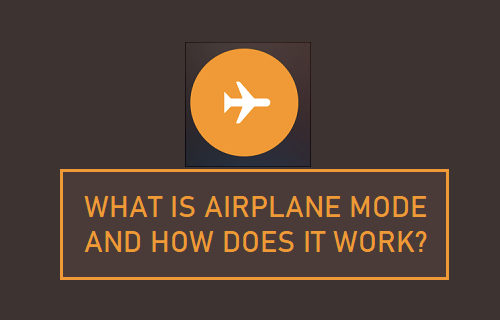
What is Airplane Mode? How Does Airplane Mode Work?
There is a common belief that signals from smartphones can interfere with an Airplane’s telecommunication systems and cause the plane to crash.
However, this is not exactly true, as the equipment used in modern Aircraft is very robust and unlikely to malfunction or become adversely affected in any way due to interference from electronic devices.
The actual reason for asking passengers to switch their phones into Airplane or Flight Mode during takeoff and landing is to prevent passenger cell phone signals from interfering with cellular networks on the ground.
As the Airplane is going up in air and travelling quickly, passenger cell phone signals can bounce off multiple towers on the ground, causing interference and network congestion.
If this happens repeatedly and at a bigger level due to multiple cellular devices, it increases the possibility of flight crew missing or even misunderstand critical radio calls from Air Traffic Controllers on the ground.
What Happens When You Put Android or iPhone in Flight Mode
When an iPhone or Android Phone is put in Airplane or Flight Mode, it totally gets disconnected from WiFi, Cellular, GPS and Bluetooth Networks.
Wi-Fi: Is completely disabled and your phone will no longer scan for WiFi Networks. You won’t be able to browse the internet, chat or make calls over a WiFi Network.
Cellular: Your Phone will no longer try to establish connection with cell towers. This means that you won’t be receiving Messages or Calls on your phone and you won’t be able to make any calls from your phone using cellular network.
Bluetooth: Flight Mode disables Bluetooth on your device and this will prevent you from using wireless mouse, headset and keyboard.
Airplane Mode is not just meant for use on Airplanes, it can also be used to conserving battery life and troubleshoot many problems on iPhone and Android Phones.
How to Enable Airplane Mode on iPhone
All that is required to Enable Airplane Mode on iPhone is to open Settings and move the toggle next to Airplane Mode to ON Position (Green).

Once the takeoff process or the landing process is completed, you can disable Airplane Mode on your device by moving the toggle to OFF position.
How to Enable Flight Mode on Android Phone
The steps to Enable Flight Mode on Android Phone can vary a bit, depending on the make and model of your iPhone.
On Samsung Android Phones, you can Enable Flight Mode by going to Settings > Connections and moving the toggle to ON position.
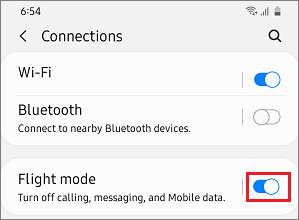
In other models, you may find the Flight Mode toggle right on the first screen of Settings.