As an Apple device user, you might be wondering whether or not it is possible to change your Apple ID and what happens to data when you switch to a New Apple ID.
The good news! – It is possible to change your Apple ID on iPhone and switching to a New Apple ID is allowed by Apple and is well supported on all Apple devices.
Once the process of changing Apple ID is completed, you will able to login to your iPhone and other Apple devices using your New Apple ID.
What is Required to Change Apple ID?
All that is required to change your Apple ID is an Email Address that has never been previously used as an Apple ID or used to access iCloud, Apple Music, App Store and any other Apple Service.
The email account can belong to Gmail, Outlook, Yahoo and any other email service provider, as long as you can access the email account during the verification process.
1. Change Apple ID On iPhone or iPad
The steps to change Apple ID on iPhone, iPad and iPod are practically the same.
1. Open Settings and tap on your Apple ID.

2. On Apple ID screen, tap on Name, Phone Numbers, Email option.
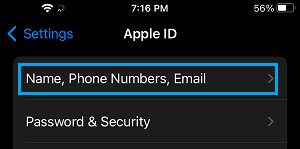
3. If prompted, enter your Apple ID password and tap on OK.
4. On the next screen, tap on the Edit option located next to ‘Contactable” or “REACHABLE AT”.
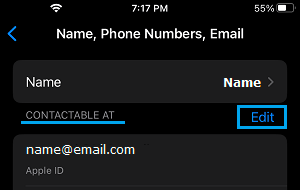
5. Tap on the little – button located next to your Apple ID.
![]()
6. Next, tap on the Delete button that now appears.
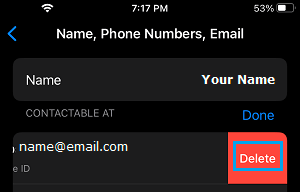
7. On the pop-up, select Choose Another Email option and tap on Continue.

Note: You may be prompted to enter your current Apple ID and Password or verify your identity by answering two Security Questions.
8. On the next screen, enter your New Email Address and tap on Next.
9. Apple will now send a Verification Code to your New Email Address. Get the verification code by going to your Email and enter the Verification Code on the next screen.
Once your Email is verified, your Apple ID will be changed.
2. Change Apple ID Using Safari Browser
You can also change Apple ID by using the default Safari browser on your iPhone, iPad, Mac and also on a Windows computer by going Apple’s “Manage your Apple ID” page.
1. Open the Safari browser on your iPhone and go to https://appleid.apple.com
2. On the Apple ID website, scroll down and tap on Sign-in.
3. On the next screen, enter you existing Apple ID and Password to login to your Apple ID Account.
4. Once you are logged-in, tap on your Apple ID card.
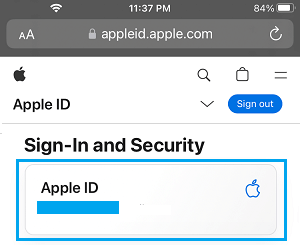
5. On the next screen, enter your New Apple ID Email Address.
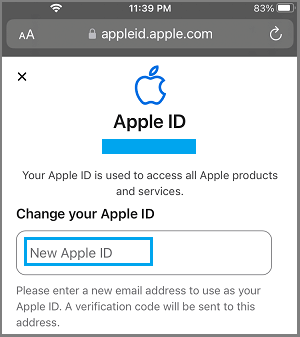
5. Apple will now send a six digit Verification code to your New Email Address.
6. Get the verification code from your Email Account > Enter the Verification Code in the pop-up window and tap on Verify.
Once your Email is verified, your Apple ID will be changed and you will be able to use the New Apple ID from now onwards.
Things to Do After Changing Apple ID
After changing Apple ID, it important that you go through the process of updating your new sign-in information with App Store, iTunes, Books, Messages and Find My iPhone.
The procedure to update your sign-in information with any Apple Service is to simply sign-in to the service using your New Apple ID and Passcode.
If you are already signed-in to an Apple Service with your old Apple ID, you need to first logout from the service and sign-in again, using your New Apple ID and New Passcode.