The “Location Services” feature on iPhone tracks your Location and provides this information to apps installed on your device. If this bothers you, you can either totally disable Location Services on your iPhone or prevent specific apps from tracking your location.
The main purpose of “Location Services” feature on iPhone is to allow navigation apps like Apple Maps & Google Maps to provide you with driving directions, traffic updates and other location based alerts.
However, the downside of having Location Services feature enabled on iPhone comes in the form of a hit to the battery life of your device and privacy concerns that you may have.
Turn OFF Location Services on iPhone
While it is easy to totally disable the “Location Services” feature on iPhone, you need be aware that this prevents you from using Apple Maps, Google Maps and Apple’s Find My iPhone service.
The other option is to prevent unwanted apps from accessing your Location information, while allowing certain essential apps like Maps and Weather to access your Location information.
1. Completely Disable Location Services on iPhone
If you want to take this extreme step, it is possible to prevent iPhone from tracking your location.
1. Go to Settings > Privacy & Security > tap on Location Services.

2. On the next screen, move the toggle next to Location Services to OFF position.
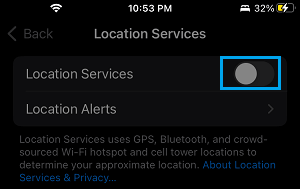
3. On the confirmation pop-up, tap on the Turn OFF option to confirm.
Note: The above steps will completely disable the “Location Services” Feature on your iPhone, which effectively prevents all the apps and services from accessing your Location Information.
2. Prevent Specific Apps from Tracking Your Location on iPhone
Instead of completely disabling Location Services, it is possible to Disable Location Services for unnecessary Apps on your device, while allowing only the most essential Apps to access your Location information.
1. Go to Settings > Privacy & Security > Location Services.

2. On Location Services screen, select the App for which you want to Disable Location Services.
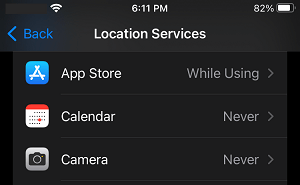
3. On the next screen, tap on the Never option to prevent this particular App from accessing your Location information.
![]()
Similarly, you can repeat the above steps to Disable Location Services for others Apps that you believe are not necessary or important for you.
3. Disable Location Services for System Services On iPhone
Apart from Apps, there are many System Services that requesting access to your Location information.
1. Go to Settings > Privacy > Location Services.
2. On the Location Services screen, scroll down and tap on System Services.
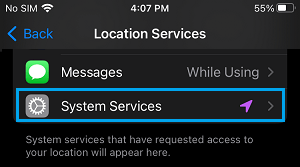
3. On the next screen, you can enable or disable Location Access for any of the System Services on your iPhone.