If your iPhone is coming up with “iMessage Signed out” error, the problem could be due to a variety of reasons, ranging from network related issues and Incorrect iMessage Settings to other reasons.
In rare cases the problem could be due to Apple’s iMessage service going through problems and this can be easily confirmed by going to Apple’s service status page.
Steps to Fix iMessage Signed Out Error on iPhone
If you are unable to use iMessage on your iPhone due to “iMessage signed out” error, you should be able to fix the problem using the following troubleshooting steps.
1. Make Sure iMessage is Enabled
It is quite possible that you or someone with access to your device has accidentally disabled iMessage.
1. Open Settings on your iPhone > On the next screen, scroll down and select Messages.
2. On the Messages screen, make sure that iMessage is enabled (Green) and your Phone Number is listed next to Send & Receive.
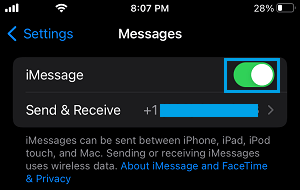
Note: If you see “Waiting for activation…” error message on this screen, refer to this guide: How to Fix iMessage Waiting For Activation Error on iPhone.
2. Restart iMessage Service
The problem could be due to a glitch in the Messages App and this can be fixed by restarting Apple’s iMessage service.
1. Go to Settings > Messages > move the toggle next to iMessage to OFF position.
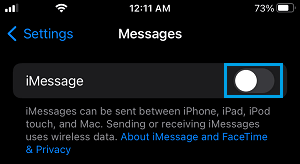
2. Wait for 30 seconds and move the toggle next to iMessage to ON position.
3. Check iMessage Server Status
As mentioned above, the problem in rare cases is due to Apple’s iMessage service being unavailable or going through problems. You can check and confirm this by visiting Apple’s System Status page and taking a look at iMessage entry.
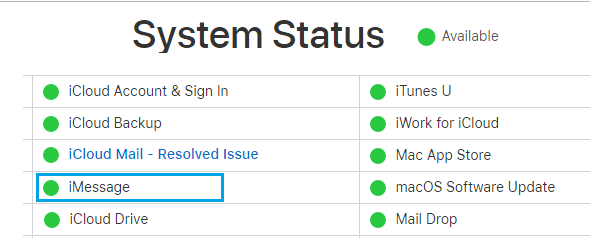
If there is a problem, you will see an error message next to iMessage entry and the dot next to iMessage will be Red.
4. Restart iPhone
The problem could be due to a stuck app or process preventing the Messages app from working properly. This can be fixed by restarting your device.
1. Go to Settings > General > scroll down and tap on Shut Down.
2. On the next screen, use the Slider to power OFF iPhone.

3. Wait for 30 seconds and Restart your device.
After iPhone restarts, open the Messages App and see if the problem is now fixed.
5. Check Your Apple ID
The problem in certain cases is due to your Apple ID not being recognized by Apple’s iMessage service.
1. Go to Settings > Messages > tap on Send & Receive.
2. On the next screen, make sure that your Apple ID associated with iMessage is listed.
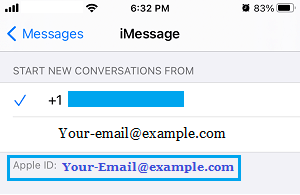
3. If your Apple ID is not listed, you will see Use Your Apple ID for iMessage option. Tap on it and sign-in to your Apple ID.
6. Check Software Updates
Sometimes, the problem is due to a software update waiting to be installed on your device.
1. Go to Settings > General > Software Update.
2. On the next screen, tap on Download to Install updates (if available).
7. Delete Old Messages
Sometimes, a stuck or corrupted message or message thread can cause problems. You can try deleting the last iMessage that you had received prior to start of this problem.
If required, try deleting the entire message thread and see if this helps in fixing the problem.
8. Sign-out/Sign-in to iPhone
Sometimes, the problem is due to your Apple ID not being recognized by iCloud. This can be fixed by signing out of iPhone and signing-in back.
1. Open Settings > tap on your Apple ID Name.

2. On Apple-ID screen, scroll all the way down and select the Sign-out option.
3. On the pop-up, enter your Apple ID Password and follow the instructions to sign-out.
After you are signed-out, wait for 30 seconds and sign-back into your device.
9. Reset Network Settings
If above methods did not help, you can perform a Network Settings Reset on your device and see if this helps in fixing the problem.
1. Go to Settings > General > Transfer or Reset iPhone > select the Reset option.

2. On the pop-up, select Reset Network Settings option.

3. When prompted, enter your Lock Screen Password. On the confirmation pop-up, tap on Reset Network Settings to confirm.
After the Reset process is completed, reconnect to your Wi-Fi Network, sign-in to iMessage and hopefully you should be able to send iMessages from your iPhone.