It is not uncommon to end up accidentally deleting Notes from iPhone only to realize their importance later on. Luckily, it is easy to Recover Deleted Notes on iPhone.
This is made possible by the built-in data safety mechanism on iPhone, which moves deleted Notes to recently deleted folder within Notes App, from where the deleted Note can be recovered.
In this regard, you need to be aware that deleted Notes reside in the “Deleted Notes” Folder for a period of 30 days, after which they get permanently deleted by the system.
Recover Deleted Notes on iPhone or iPad
If you have recently deleted a Note/Notes on your iPhone, they should still be available in Recently Deleted Folder and can be recovered.
If the Notes are not available in Recently Deleted Folder, they must have been permanently deleted by the system and you may still be able to recover them by Restoring your device from a backup.
1. Recover Deleted Notes on iPhone or iPad
You can follow the steps below to Recover Deleted Notes on iPhone or iPad.
1. Open Notes App > tap on the Back Arrow button (if you are not on the Folders screen).
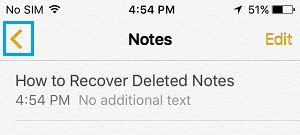
2. On the next screen, tap on Recently Deleted Folder, located under “On My iPhone” or “iCloud”, depending on the location from which the Note was deleted.
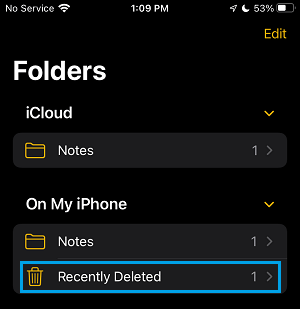
3. On Recently Deleted screen, tap on the Edit button located at top-right corner of the screen.
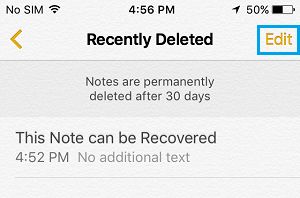
4. On the next screen, check the little circle next to Deleted Note that you want to restore and tap on the Move to option.
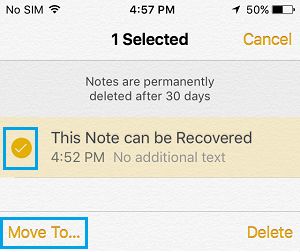
Note: You can also select multiple Notes to Restore by checking the little circle next to the Notes.
5. On the next screen, select the Folder to which you want to move the Deleted Note (Under iCloud or On My iPhone).
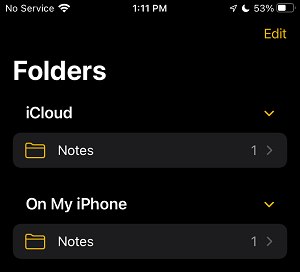
Now, open the Folder to which you moved back the Delete Note and you will find the deleted Note back in that Folder.
2. Recover Permanently Deleted Notes on iPhone or iPad
If you are unable to find the deleted Notes in “Recently Deleted” Folder, it is likely that they have been permanently deleted by the system.
As mentioned above, the only way to Recover Permanently Deleted Notes is to Restore your iPhone from a Backup that was made prior to deletion of the Notes.
If an appropriate backup is available, you should be able to recover the permanently deleted Note by Restoring iPhone from a Backup.