When iPhone is placed in Do Not Disturb Mode, it blocks all Calls and Messages, which helps you avoid distractions and focus on your work. However, there are times when it may become necessary for you to allow someone to Call or Message you during Do Not Disturb Mode.
For example, you may want to allow your immediate family members to be able to reach you, even when your iPhone is placed in “Do Not Disturb” mode.
Luckily, it is really easy to allow individual Contacts to Bypass “Do Not Disturb Mode” by using “Emergency Bypass” feature as available on your iPhone.
1. Allow Individual Contact to bypass Do Not Disturb on iPhone
Follow the steps below to allow someone to bypass “Do Not Disturb” mode on iPhone
1. Open the Contacts App on your iPhone > Select the Contact that you want to Bypass “Do Not Disturb” mode.
2. On the Contact’s detail screen, tap on the Edit option located at top-right corner of the screen.

3. Scroll down on the same screen and tap on Ringtone.
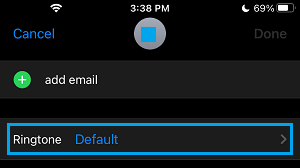
4. On the Ringtone screen, move the Slider next to Emergency Bypass to ON position and tap on Done.
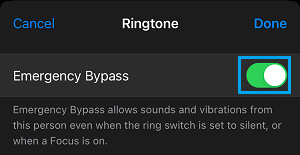
From now on, this particular Contact will be able to Call & Message you, even if your iPhone is placed in “Do Not Disturb” mode.
2. Allow Someone to Send Messages During “Do Not Disturb” Period
Similarly, you can follow the steps below to allow individual Contacts to send you Messages during Do Not Disturb Mode.
1. Open Contacts App > select the Contact that you want to be able to Call you, even when your iPhone is placed in “Do Not Disturb” mode.
2. On the Contact’s Detail screen, tap on the Edit option located at top-right corner of the screen.

3. Scroll down on the same screen and tap on the Text Tone tab.
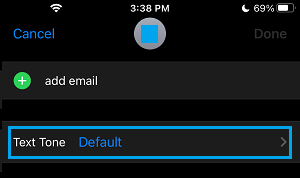
4. On the Text Tone screen, enable the Emergency Bypass option and tap on Done.
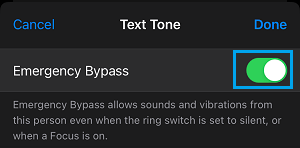
This will always allow Text Messages from this person, even if your iPhone is placed in “Do Not Disturb” Mode.