Earlier, it was only possible to change your Apple ID Email Address from a third-party email service like Outlook to another third-party service, but not to an iCloud Email Address.
However, Apple now allows users to change Apple ID email address from any third-party email service like Gmail, Outlook or Yahoo to an iCloud email address.
Before going ahead with the steps to change Apple ID to icloud.com email address, you need to be aware that this change is permanent and you won’t be able to go back to using a third party Email Address as your Apple ID.
For example, if you change your Apple ID from john@gmail.com to john@icloud.com, you won’t be able to go back to using john@gmail.com or john@outlook.com.
1. Steps to Change Apple ID to iCloud Email Address
You can follow the steps below to change Gmail, Outlook or any third-party Apple ID email address to an iCloud email address.
1. Open Settings and tap on your Apple ID Name.

2. On the next screen, tap on Name, Phone Numbers, Email.
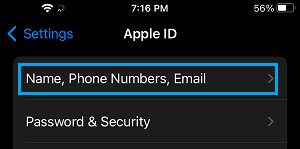
3. When prompted, enter your Apple ID Password and tap on OK > On the next screen, tap on the Edit button.
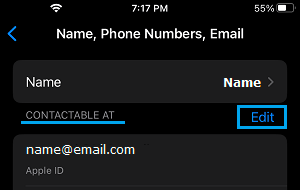
4. Next, tap on the little Red Circle located next to your Apple ID Email Address.
![]()
5. and then tap on the Delete button that appears.
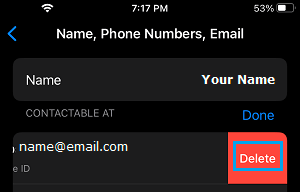
5. Next, you will see “Choose another address to use as Apple ID” pop-up, tap on Continue.

6. You may be prompted to confirm your identity by answering 2 Security Questions.
7. On the next screen, enter the iCloud.com Email address that you want to use as your Apple ID and tap on Next.
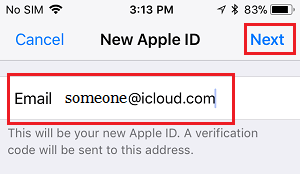
8. Follow the next instructions to complete the process
This way, you can change your current Apple ID from Gmail, Outlook or any third party provided Email Address to Apple’s own iCloud.com Email Address.
2. Change Apple ID to iCloud Email Address Using Mac or PC
Follow the steps below to change Apple ID to iCloud Email Address using your Mac or PC
1. Open Safari or Chrome browser on your Mac or PC and visit appleid.apple.com
2. Login to your Apple Account by using your current Apple ID Email address and Password.
3. Once you are signed-in, click on the Edit option located at top-right corner.
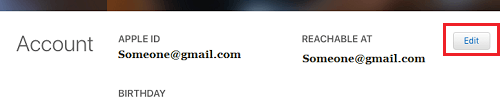
4. On the next screen, click on Change Apple ID… option.
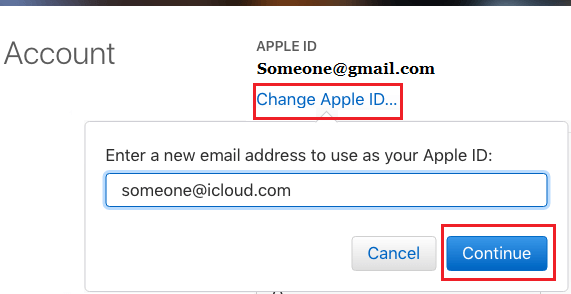
5. On the pop-up, enter the new iCloud.com Email Address that you want to use as your New Apple ID and click on the Continue button.