If you are looking for a way to Disable Safe Mode on your computer, you can find below different methods to Exit Safe Mode in Windows 11.
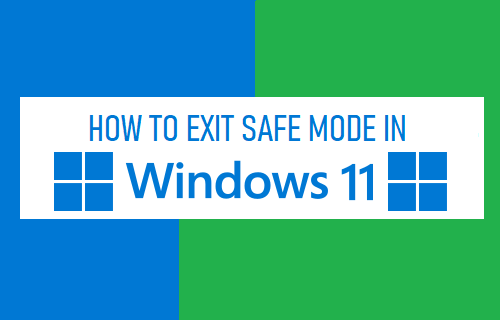
Exit Safe Mode in Windows 11/10
In general, all that is required to come out of Safe Mode or Exit Safe Mode on a Windows 11 computer is to Restart the computer.
If this did not help, you can manually Exit Safe Mode by using Command Prompt and also by pressing and holding down the Shift Key and Restarting the computer.
If the computer is still booting back in Safe Mode, you will have to uncheck the Safe Boot option by going to System configuration screen.
1. Exit Safe Mode Using Restart
If you had started the computer is in Safe Mode using Advanced Startup, you should be able to Exit Safe Mode by restarting the computer.
Click on Start button > Power Icon and select the Restart option.
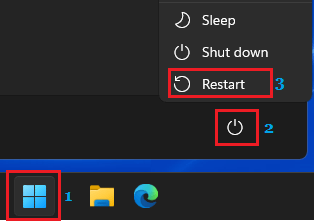
If the computer still restarts in Safe Mode, you need to uncheck Safe Boot option on System Configuration screen using the next method.
2. If the Computer Keeps Restarting in Safe Mode
If the computer keeps restarting in Safe Mode, it is usually due to your device being always set to Boot in Safe Mode.
Right click on the Start button and click on the Run. On the Run Command Window, type msconfig and click on OK.
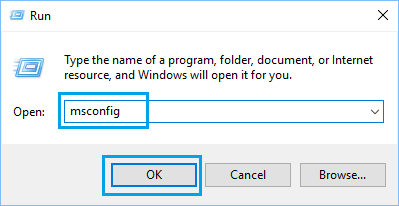
On the next screen, switch to Boot tab and uncheck Safe Boot option. Click on Apply and click on OK to save this setting on your computer.
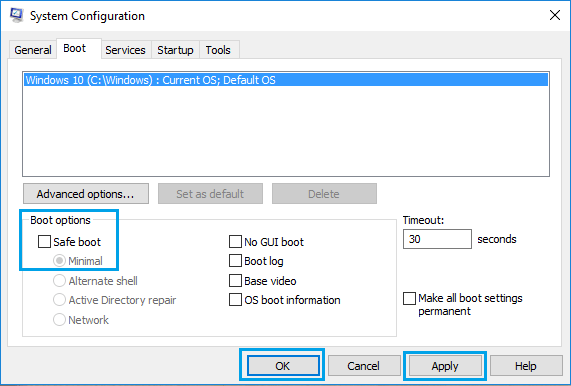
On the confirmation pop-up, click on Restart to start the process of starting the computer in Safe Mode.
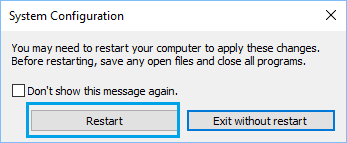
You will find your computer coming out of Safe Mode and starting normally.
3. Disable Safe Mode Using Command Prompt
You can also Exit Safe Mode using the Command Promtpt.
Type Command Prompt > right-click on Command Prompt and select Run As Administrator option.

On the Command prompt window, type bcdedit /deletevalue {current} safeboot and press the Enter key on the Keyboard of your computer.
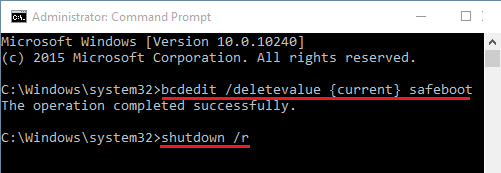
3. Restart your computer as you normally do and it will come out of Safe Mode.
Note: You can also type shutdown /r in the command prompt screen and press the Enter Key to restart the computer.
4. Exit Safe Mode from Login Screen
If you cannot login to your User Account in Safe Mode, you can exit Safe Mode from the Login screen.
Click on the Start button > Power Icon > Press and Hold the Shift Key on the Keyboard of your Computer and select the Restart option.
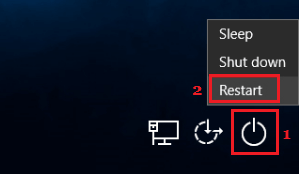
After the computer restarts, navigate to Troubleshoot > Advanced Options > Startup Settings and click on the Restart button.
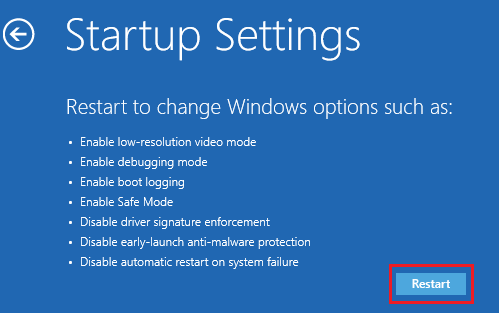
On the next screen, press the Enter Key on the Keyboard of your computer.
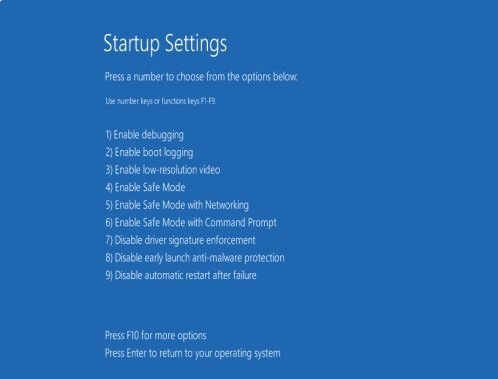
4. This time, you will find your computer coming out of Safe Mode and Restarting normally.