Most Android phones come with a built-in Hide Caller ID option, which can be used to hide or prevent your Phone Number from appearing on the screen of the people that you are calling.
However, you need to be aware that this feature can be disabled/locked by certain service providers, in which case you won’t be able hide your Caller ID, without paying an extra fee to use this feature.
Another point worth noting is that you won’t be able hide your Caller ID when you call Toll free numbers (1800) and emergency numbers (911). Your Phone Number will be displayed when you call 911 or 1800 numbers, even if you have setup Caller ID Blocking on your phone.
Steps to Hide Caller ID On Android Phone
Follow the steps below to Hide Caller ID on Android Phone.
1. Open the Phone App on your Android Phone and tap on More (or 3-dots icon ).
![]()
2. From the drop-down menu, tap on Settings.
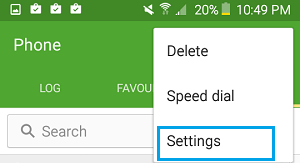
3. On the next screen, scroll down and tap on More Settings option.
4. On the More Settings screen, tap on Show My caller ID
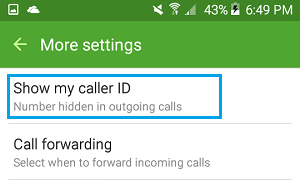
5. On the pop-up, tap on Hide Number option and then tap on Cancel to come out of Caller ID Menu.

Once you complete these steps, your phone number will not be visible on the recipient’s phone, it will appear as ‘Private’.
Before making any calls it is recommended that you test whether the Caller ID block is working by calling your other number or calling someone that you trust.
Temporarily Hide Caller ID for Specific Calls on Android Phone
In case you want to Hide Caller ID for specific calls, you can do so by using *67 and #31# which works in North America and 141 which works in United Kingdom.
1. Find the Temporary Caller ID disabling code for your area.
As mentioned above, codes *67 and #31# work with many cell phones in North America, while 141 works in United Kingdom and Ireland.
2. Make a call from your Android Phone by prefixing the Caller ID disabling code for your area. For example you will be dialing *67AAA 555-5555 or #31#AAA-555-5555 in case you are trying to call the number AAA-555-5555.
In case the Caller ID disabling code works, the person at the other end won’t be able see your phone number. As usual, first verify and make sure that codes are working on your Android Phone before making calls.
Disadvantages of Hiding Caller ID
While hiding Caller ID may help you protect your identity and give you a sense of security while dealing with unknown people, there are certain disadvantages of hiding Caller ID that you need to be aware of.
1. Users who are annoyed with anonymous callers may have setup their phone on “Auto reject” for calls from anonymous numbers.
You may be unable to contact such people as your calls displaying ‘Private’ will most likely be rejected. Also, the party that you are trying to reach will not be notified about your calls.
2. You may have to pay a fee to use Caller ID blocking in case your Android Phone is locked to a carrier.