Microsoft Office sometimes comes up with “You are Not Authorized to access this page” message, while trying to open Outlook and other programs in Microsoft Office.
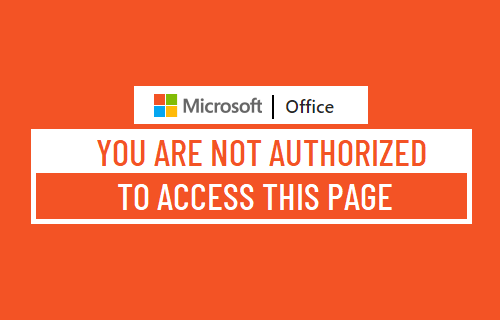
Microsoft Office “You Are Not Authorized to Access This Page” Error
If you are using a work or school Account, it is likely that you do not have the required permission to access certain Microsoft Services or Files.
In such cases, you will have to ask the Admin responsible for managing the network in your company or school to provide you with the required permissions on the network.
If the problem is occurring on your personal Home or Office computer, you should be able to fix the problem using any of the following methods.
1. Run Office as Admin
Users have reported fixing this error by running the problematic Microsoft Office program with Admin privileges.
Type Name of the Microsoft Office program in Search bar > right-click on the Office Program in search results and click on Run as Administrator option.
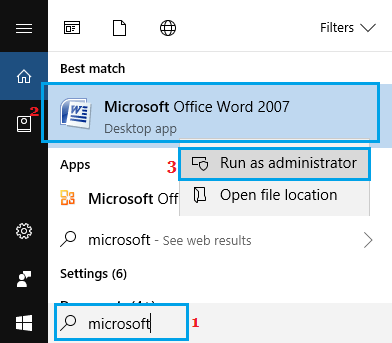
On the confirmation pop-up, click on Yes to Run the problematic Microsoft Office Program as Admin.
2. Repair Microsoft Office
The problem might be due to the installation of Microsoft Office becoming faulty or corrupted on your computer.
Go to Settings > Apps > select Microsoft Office in the right-pane and click on Advanced Options link.
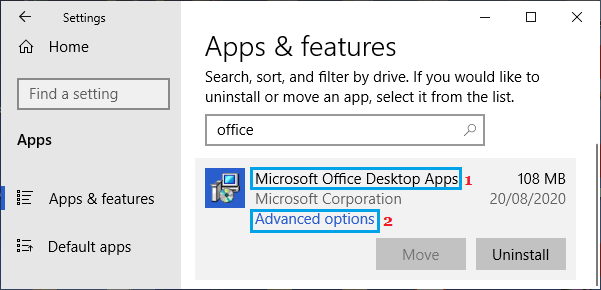
On the next screen, click on the Repair option and allow Windows to fix and repair the faulty installation of Microsoft Office on your computer.
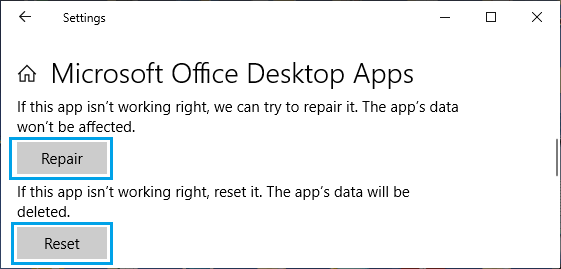
3. Repair Microsoft Office Using Control Panel
If you are unable to use the Repair option via settings, try to repair using Control Panel.
Right-click on the Start button and click on Run. In the Run Command Window, type appwiz.cpl and click on OK.
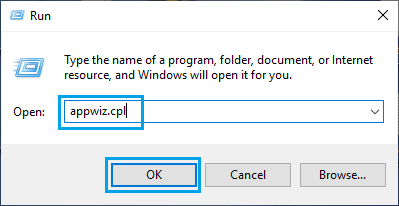
On the next screen, right-click on Microsoft Office and select the Repair option.
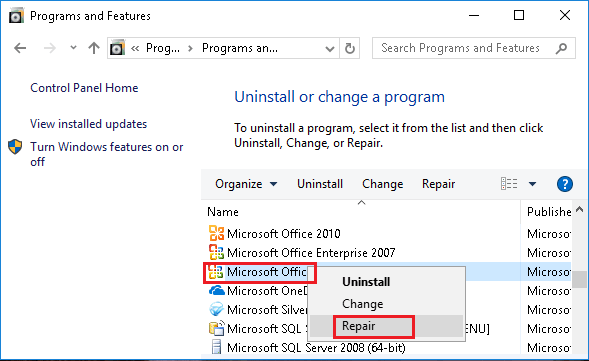
You may have to wait a while for the repair program to finish the process.
4. Update Data Source Settings
The problem could be due Data Source Settings in the problematic Microsoft Office Folder becoming outdated (If you had made changes to your User Account Setting or User Password) or becoming corrupted.
First, make sure that you are completely logged out of Microsoft Word, Excel and other Microsoft services that you might be logged in.
Open Run Command > type %appdata% in Run Command window and click on OK.
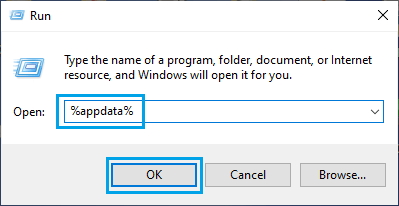
On the next screen, locate and open Microsoft folder by double-clicking on it.
In Microsoft Folder, locate the folder for Microsoft Office program that is causing error on your computer and Rename the Folder with an old prefix. For example, if Teams is causing errors, rename the Teams folder to oldTeams.
After this, Restart the problematic Microsoft Office Program and it should automatically create a New Data Source Folder with the right information.