Finding the screen of a computer suddenly turning upside down or sideways drives most users into a panic mode and makes it impossible to use the computer.
Fortunately, this problem in most cases is caused due to accidental pressing of certain key combinations that end up flipping the screen or changing the orientation of desktop.
Apart from this, the problem of upside down screen is also known to occur while playing video games and connecting or disconnecting the computer from an external monitor.
Rotate Screen in Windows 11/10
If the screen of your computer has become upside down, you can find below multiple ways to rotate the screen of a Windows computer and fix the problem.
1. Rotate/Flip Screen Using Display Settings
The easiest way to rotate or flip the computer screen on a Windows 11 computer is by using Display Settings right-click menu.
1. Right-click in an empty space on the desktop and click on Display Settings.
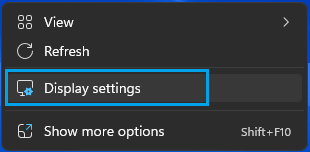
2. On display settings screen, click on the down-arrow next to Display Orientation and select your desired orientation mode.
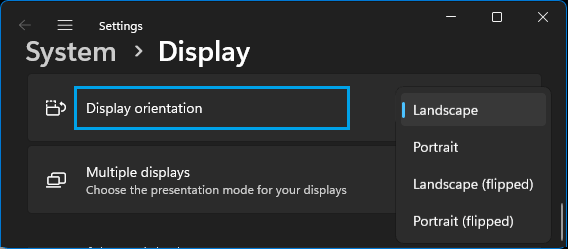
As you can see in the above image, you can change the display to Landscape or Portrait modes and flip the screen in these two modes by selecting Landscape (flipped) and Portrait (flipped) options.
3. When prompted, make sure that you click on Keep changes option to save this change on your computer.
2. Keyboard Shortcuts to Rotate Screen
If you are using Windows 10, you can rotate the screen of your computer by using the following keyboard shortcuts.
- Ctrl + Alt + Right Arrow: Flips the screen to the right.
- Ctrl + Alt + Left Arrow: Flips the screen to the left.
- Ctrl + Alt + Down Arrow: Flips the screen upside down.
- Ctrl + Alt + Up Arrow: Flips the screen back to its normal settings.
Unfortunately, these keyboard shortcuts do not work in Windows 11.
Note: You can enable such Keyboard Shortcuts in Windows 11 by using third-party programs like ‘Screen Rotate’ and others.
3. Rotate Screen Using Graphics Options
The option to Rotate screen by using Graphics Options is available in Windows 10 and may not be available on a Windows 11 computer.
1. Right-click in any empty space on the desktop of your computer.
2. From the right-click menu, click on Graphic Options > Rotation and select the required option.
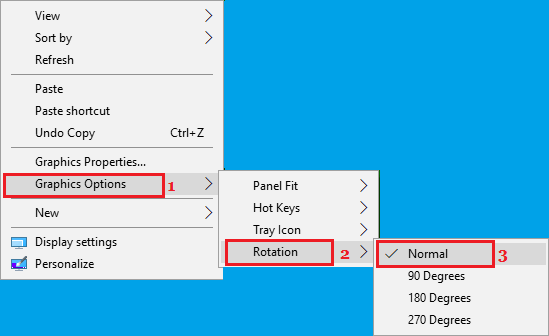
Note: Selecting the Normal option takes back the screen to its default or regular position.
4. Rotate Screen Using Graphics Settings
1. Right-click in any empty space on the desktop and click on Graphic Settings.
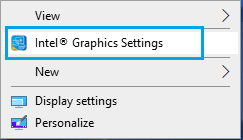
2. On Graphic settings screen, click on General Settings tab and select your desired Rotation Value.

As you can see in above image, selecting ‘Rotate to Normal’ option switches the screen to its regular or default setting.