The unit of temperature display on both iPhone and Mac can be changed from Celsius to Fahrenheit at any time, regardless of your location in any Country or Region.
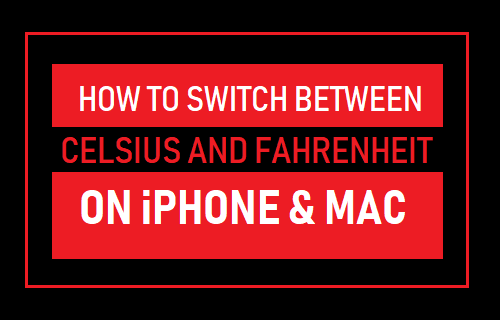
Switch from Celsius to Fahrenheit on iPhone And Mac
The unit of temperature display (°C or °F) on iPhone and Mac is determined by the Language and Region that you select during the setup process.
This means that an Apple device located in United States will display temperature in degree Fahrenheit (°F), while an iPhone or Mac located in United Kingdom and most other regions will display temperature in Degree Celsius (°C).
However, if you frequently travel between America and Europe, you can switch between Celsius and Fahrenheit, regardless of the Language/Region settings on your iPhone or Mac.
1. Switch between Celsius and Fahrenheit on iPhone Using Settings
You can switch beween Celsius and Fahrenheit on iPhone by going to Settings menu and also directly within the Weather App.
1. Open Settings > Go to General > Language & Region.
2. On the next screen, scroll down and tap on Temperature Unit.

3. On the next screen, select whether you want to see the temperature displayed in Celsius or Fahrenheit.
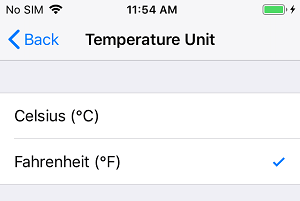
This change in temperature display unit will be independent of the Language, Region and Time Zone settings on your iPhone.
2. Switch between Celsius and Fahrenheit On Mac
Just like iPhone or iPad, it is also easy to switch from Celsius to Fahrenheit and back on Mac.
1. Click on the Apple icon in top menu bar and click on System Preferences in the drop-down menu.

2. On System Preferences screen, click on Language & Region icon.
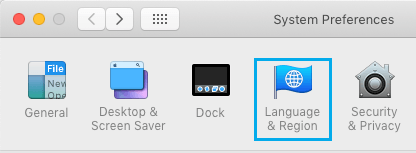
3. On Language & Region screen, click the Arrow next to Temperature field and select your preferred unit for temperature display (either Celsius or Fahrenheit).
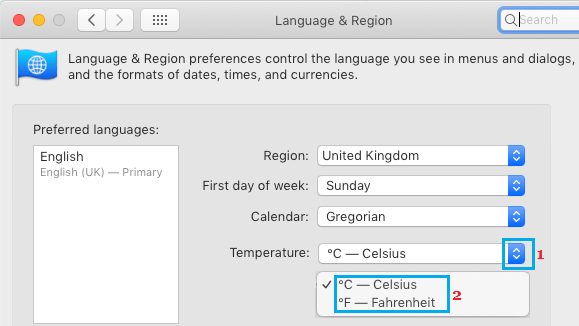
After this the temperature will be reported in your preferred unit of measurement on your Mac, both in the Weather Widget in the Notification Center and also by Siri.
3. Switch between Celsius and Fahrenheit On Weather App
You can also change your global temperature unit in Apple’s Weather app.
1. Open the Weather app on your iPhone and tap 3-line menu icon located at bottom-right corner of the screen.
![]()
2. On the next screen, tap on °F to switch to Fahrenheit and tap °C if you want to see temperature in degree Celsius.
Note: When you change the Temperature unit in Weather App, it will automatically change the Temperature unit in iPhone Settings (General > Language & Region > Temperature Unit).