Apple allows iPhone users to send free iMessages and places no restrictions on the number of iMessages that can be sent from an iPhone. This leaves users wondering about the possibility iPhone using cellular data while sending iMessages.
This question is usually asked by those who are on a limited data plan and also by those who use iMessages to transmit large files of up to 1.7GB as allowed by Apple.
Without any further delay, let us go ahead and discuss the possibility of iMessages using mobile data and other related questions.
Is Data Required to Send iMessages?
The default option on iPhone is to send iMessages using your free Wi-Fi Network and switch to Cellular data only when Wi-Fi is unavailable.
This means, if you do not have a data plan or use a limited data plan, you can end up incurring pay-per-use data charges, even though iMessages are free to use.
Similarly, you can end up incurring roaming data charges, if you are travelling or happen to be outside the range of your service providers network.
However, it is easy to prevent the possibility of an iPhone using Cellular Data, when the Wi-Fi network is weak or unavailable.
How to Prevent iMessages From Using Data on iPhone
If you are on a limited data plan, iPhone can be setup to avoid using cellular data and make use of your regular phone plan minutes to send SMS Text Messages. This can be achieved by switching OFF Cellular data on your iPhone.
1. Open the Settings App on your iPhone > tap on Celluar.
2. On the next screen, totally disable Cellular Data by moving the slider to OFF position.
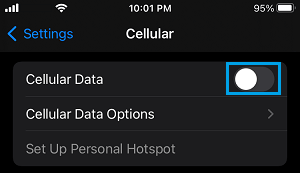
This totally rules out the possibility of your iPhone switching to Cellular data to send an iMessage, when the Wi-Fi network is weak, not available or going through a problem.
Once this is done, you may want to allow your iPhone to send iMessages using your phone plan minutes, whenever Wi-Fi is not available.
Go to Settings > Messages > scroll down and enable Send as SMS option.
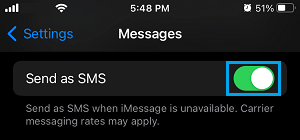
If you find the need to use the internet, you can switch ON the Cellular data on your iPhone at any time. However, make sure that you remember to switch it OFF, once you are done using the internet.
Similarly, if you are running out of phone plan minutes, you can disable Send as SMS option and totally relay on the Wi-Fi network to send iMessages.
How to Avoid Roaming Charges While Using iMessages?
As mentioned above, iMessages can end up using Data, whenever your device is not connected to a Wi-Fi network.
Hence, it is possible for iMessages to use Roaming Data, if you are travelling or passing through an area that is outside the range of your Service providers network.
The best way to avoid Data Roaming charges while using iMessages is to always keep the Data Roaming option switched OFF on your iPhone.
1. Go to Settings > Cellular > Cellular Data Options.
2. On the next screen, disable Data Roaming by moving the slider to OFF position.
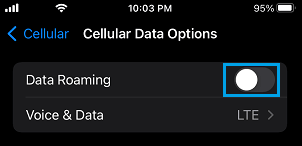
This will totally rule out any chances of the Messages app on your iPhone using Roaming data to send/receive both iMessages and regular Text Messages.
Can You See Data Used By iMessages on the Phone Bill?
Most Mobile/Cellular service providers only list the total amount of data used by your device and do not provide a breakdown of the Cellular data used by different apps on your iPhone.
Hence, the amount of data used by iMessages does not appear on your monthly phone bill.
How to See Data Used By iMessages on iPhone?
While, iPhone provides a breakdown of cellular data used by various apps and services, it does not provide the amount of data used by the Messages App to send iMessages and regular SMS Text Messages.
Hence, you can only check the total amount of cellular data used by the Messages app to send both iMessages and regular SMS Text Messages.
1. Go to Settings > Cellular > Scroll down to “Cellular Data” section and tap on System Services.
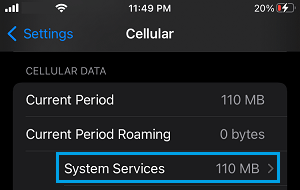
2. On System services screen, the amount of data used by the iPhone Messages app will be listed next to Messaging Services entry.
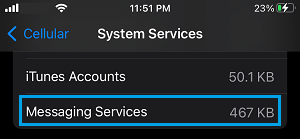
As you can from above image, this particular iPhone has almost totally relied on Apple’s free iMessage service to send and receive text messages.