As you may agree, it is not always possible to prevent children from getting hold of your iPhone or iPad and being exposed to inappropriate content.
The chances of children being exposed to age in-appropriate content is greater when children are left to play on their own with mobile devices, without any adult supervision.
Hence, iPhone provides the option to block Adult content and also the option to make only a limited number of child friendly websites accessible on your mobile device.
Block Websites on iPhone and iPad
Here is how you can block websites on iPhone or iPad and prevent the chances of your children being exposed to in-appropriate content.
1. Steps to Block Adult Content on iPhone
Follow the steps below to block Adult Content on iPhone or iPad and prevent the possibility of your children being accidentally exposed to age in-inappropriate content.
1. Go to Settings > Screen Time > Content & Privacy Restrictions.
2. On the next screen, tap on Content Restrictions.
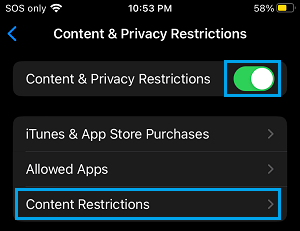
Note: Make sure the toggle next to Content & Privacy Restrictions is set to ON position.
3. On Content Restrictions screen, scroll down and tap on Web Content.
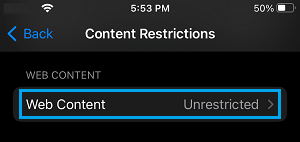
4. On the next screen, select Limit Adult Websites option.
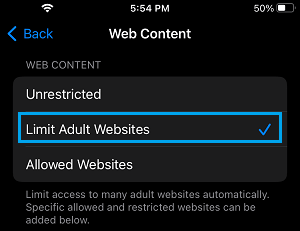
This will totally prevent any adult content being accessed on your iPhone.
2. Limit iPhone or iPad to Specific Websites
Another effective way of making an iPhone or iPad child friendly is to allow only limited number of specific child friendly websites being accessible on your mobile device.
1. Go to Settings > Screen Time > Content & Privacy Restrictions.
2. On the next screen, tap on Content Restrictions.
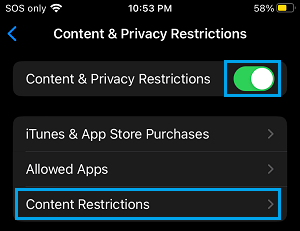
3. On Content Restrictions screen, tap on Web Content.
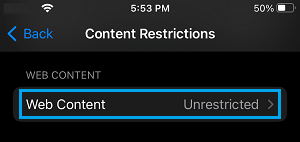
4. On the next screen, select Allowed Websites only option.
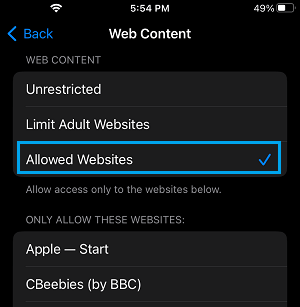
After this, only the websites listed under “Only Allow These Websites” section will be accessible on your iPhone or iPad and all other websites will be blocked.
If required, you can Add more websites to allowed list by scrolling down and tapping on Add Website link.
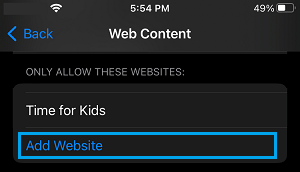
On the next screen, type the Name and URL of the website that you want to Add to your iPhone.
This setting is very effective in making sure that your children are not exposed to adult content and they spend their time on useful websites that are allowed on your device.
Note: If any website has Desktop and Mobile versions with a different URL, you need to block both versions of the website.