It is really easy to request the desktop version of websites on iPhone and iPad, while using the default Safari browser and also while using Google’s Chrome browser.
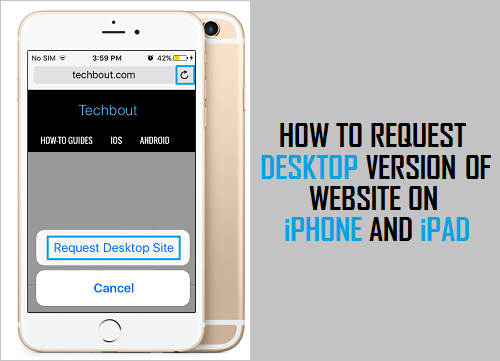
Request Desktop Website on iPhone or iPad
Most websites take longer time to download and render fully on Mobile devices, compared to Desktop and Laptop computers. This happens both due to slow cellular network and also due to low processing power, available on most mobile devices.
Hence, many website owners serve a stripped down version of the website on mobile devices. limiting the full version for desktop and laptop computers.
If you ever need to access the full version of a website on iPhone, you can make use of “Request Desktop Site” option, as available in Safari and Chrome browsers.
1. Request Desktop Website On iPhone Safari Browser
You can access the Desktop version of any website by using the default Safari browser on your iPhone.
1. Open the Safari browser on your iPhone.
2. Visit the website that you want to access in desktop version (say Facebook, Google Images, etc.)
3. Once you are on the website, tap on the AA icon in the URL and select Request Desktop Website option in the drop-down menu.
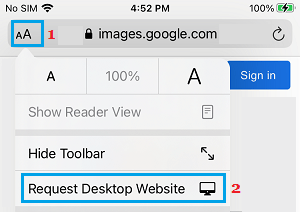
This will immediately take you to the desktop version of website.
At any time, you can switch back to mobile version by tapping on the AA Icon and selecting Request Mobile Version option in the drop-down menu.
2. Request Desktop Website in Chrome Browser on iPhone
The feature to Request Desktop Site has been around for a long time in Chrome browser.
1. Open Chrome browser and visit the website that you want to access in Desktop mode.
2. Once you are on the website, tap on 3-dots Chrome icon located at the top right corner of your screen.
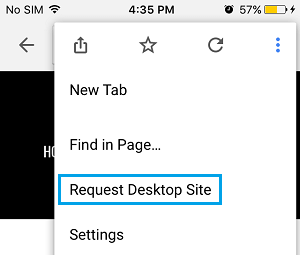
3. From the drop-down menu, select Request Desktop Site option to land on the Desktop version of the website.