The steps to block someone in WhatsApp on iPhone vary, depending on whether or not you have a recent WhatsApp Message or Call from the person that you want to block
If you have a recent Message or Call from the person that you want to block, you can block this person right from the Chats and Calls screen in your WhatsApp account.
Even if you have deleted all WhatsApp Messages and Call records of a person, you can still block this person by going to WhatsApp Settings on your iPhone.
1. Block Someone from Chats Tab in WhatsApp
As mentioned above, the easiest way to block someone in WhatsApp is right from the Chats screen.
1. Open WhatsApp > tap on Chats Tab in bottom menu and select Chat or Message of the person that you want to block.

2. On the next screen, tap on the Name or Number of the person.

Note: If the Contact is not listed in your Contacts List, .You will only see the Phone Number, if the Contact is not listed in your Contacts List.
3. On Contact’s Info screen, scroll down and tap on the Block option.
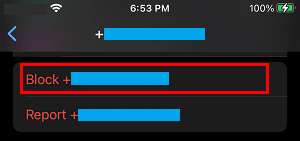
This particular person will be added to the Block List on your iPhone and won’t be able to send you messages on WhatsApp.
2. Block Someone from Calls Screen in WhatsApp
Similarly, you can block a Contact in WhatsApp from the Calls screen.
1. Open WhatsApp and tap on Calls tab located in bottom menu.

2. On the Calls screen, tap on the “i” icon located next to the Contact’s Name or Phone Number that you want to block.
![]()
3. On the next screen, scroll down and tap on the Block option.
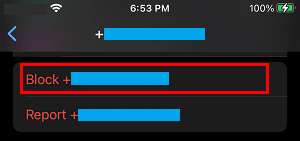
This particular Contact will be added to the Block List and won’t be able to Call or Message you on WhatsApp.
3. Block Multiple Contacts in WhatsApp
As mentioned above, the best way to block multiple Contacts in WhatsApp is by going to the Privacy settings in your WhatsApp account.
1. Open WhatsApp and tap on Settings tab located in bottom menu.
![]()
2. From the Settings screen, navigate to Privacy > Blocked > tap on the Add New option.
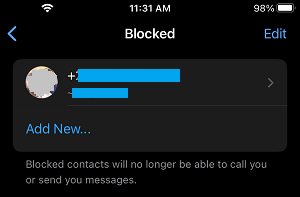
3. On the next screen, select the Contact or Contacts that you want to block.
The selected Contacts will be immediately added to the list of blocked Contacts on your iPhone.
How to Unblock Contacts in WhatsApp on iPhone
At any time, you can Unblock any previously blocked Contact in WhatsApp by going to the Block list on your iPhone.
1. Open WhatsApp and tap on Settings tab located in the bottom menu.
![]()
2. From the Settings screen, navigate to Privacy > Blocked and select the Contact that you want to unblock.
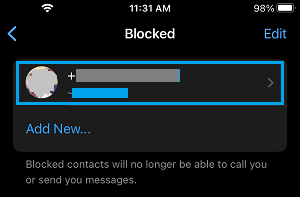
3. On the Contacts Info screen, scroll down and tap on Unblock Contact.
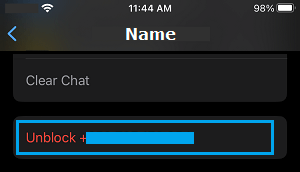
Note: You can also slide the Contact to the left and tap on the Unblock button.
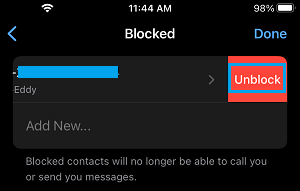
Note: When you unblock Contacts in WhatsApp, you will not receive any calls or messages that were sent by the Contacts during the time they were blocked.
What Happens When you Block Someone in WhatsApp?
Here is what happens when you block someone in WhatsApp on iPhone.
1. The blocked person will not receive a notification from WhatsApp about being blocked.
2. Blocked person won’t be able to see your WhatsApp Last Seen information, profile picture changes and Status updates.
3. Messages sent by blocked Contacts will not show up on your iPhone and they will not be delivered to you.
4. Blocking someone in WhatsApp will not remove the blocked person from your Contacts list, nor will it remove you from the Contact List of the person that you are blocking.
5. The blocked person might be able to guess about being blocked by noticing the following signs.
- They are unable to see your ‘WhatsApp Last Seen’ or any other activity online.
- They begin to notice that sent messages (to you) are showing up with one check mark and the second check mark (message delivered) is missing.
- WhatsApp Calls to your number are not going through.