The privacy settings in WhatsApp can be configured to hide your Profile picture or photo from certain Contacts that you do not want to see your profile.
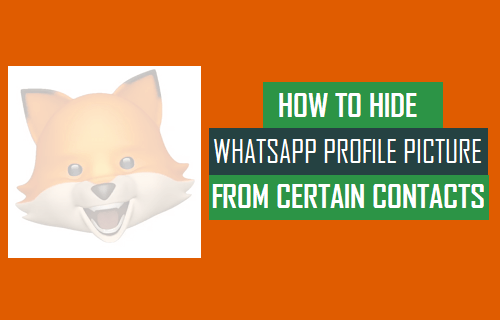
Hide WhatsApp Profile Photo From Specific Contacts
The default option in WhatsApp is to show your profile picture to all your Contacts, which should make it easy for your Contacts to identify you on the social media app.
However, WhatsApp also provides the option to hide profile picture from everyone, show profile picture to everyone and also the option to Show or Hide Profile picture from certain selected Contacts.
With this understanding, let us go ahead and take a look at the exact steps to hide your profile picture from certain or specific Contacts in WhatsApp.
1. Hide WhatsApp Profile Picture from Certain Contacts On iPhone
You can hide your status update from selected Contacts in WhatsApp by following the steps below.
1. Open WhatsApp and tap on Settings tab in bottom menu.
![]()
2. From the Settings screen, navigate to Privacy > Profile and select My Contacts Except…. option.
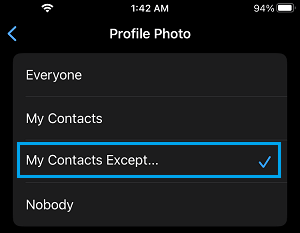
3. On the next screen, select Contacts that you want to hide your WhatsApp status from.
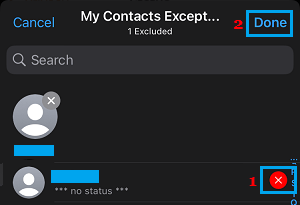
After this setting, your WhatsApp Status will be hidden from these selected Contacts.
2. Hide WhatsApp Profile Picture from Certain Contacts On Android Phone
Follow the steps below to hide WhatsApp status updates from some or selected specific Contacts on Android Phone.
1. Open WhatsApp > tap on 3-dots Menu icon (top-right corner) and select Settings in the drop-down menu.

2. From the Settings screen, navigate to Privacy > Status and tap on My Contacts Except…. option.
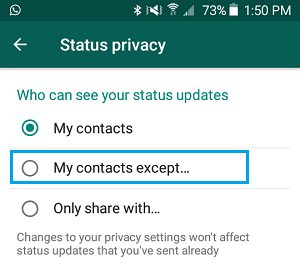
3. On the next screen, select Contacts that you want to hide your WhatsApp Status from.
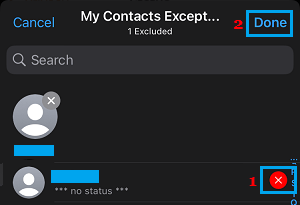
After this, the selected Contacts won’t be able to see your status updates in WhatsApp.