The Group feature in WhatsApp allows people with similar interests or people belonging to the same family or community to Share Photos, Videos and information with each other.
Currently, WhatsApp provides the option to add up to 1,024 members to a Group and designate multiple Admins, who get the privilege to Add and Delete Participants.
Unless it is restricted or prevented by the Admins, even members in a WhatsApp Group can add New Members to the Group. However, this option is generally not made available by the Admins.
Add/Remove Members from WhatsApp Group
A WhatsApp Group can be started with a single Contact, later on you can Add more Contacts to WhatsApp Group by using Add Participants option and also by sending an invitation link.
1. Add Members to WhatsApp Group
If you are a participant in a WhatsApp Group with Admin Privileges, you can follow the steps to Add Contacts or Members to your WhatsApp Group.
1. Open WhatsApp > switch to Chats tab and select the WhatsApp Group to which you want to Add Contacts.
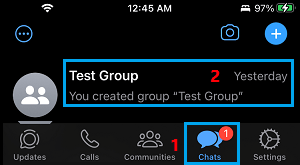
Note: On Android Phones, the Chats tab will be available in the top-menu bar.
2. On the Group screen, tap on the Name of your WhatsApp Group.

3. On Group Info screen, scroll down and select +Add Members option.
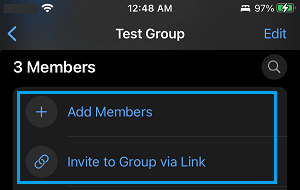
4. On Add Participants screen, you can select Contacts that are available on WhatsApp.
If a Contact is not available on WhatsApp, tap on Invite to Group via Link option. On the next screen, you will find different ways to send the invitation link to your Contacts.
2. Remove Members from WhatsApp Group
Anyone with Admin Privileges can remove any Contact or member from WhatsApp Group by following the steps below.
1. Open WhatsApp > switch to Chats tab and select the WhatsApp Group to which you want to Add Contacts.
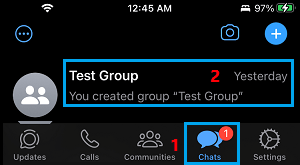
Note: On Android Phones, the Chats tab will be available in the top-menu bar.
2. On the Group screen, tap on the Name of your WhatsApp Group.

3. On Group Info screen, scroll down and select the Member that you want to remove and select Remove from Group option that appears in the slide-up menu.
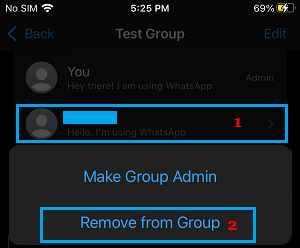
4. On the confirmation pop-up, tap on Remove to confirm.
If there are more Contacts to be removed, you will have to repeat the above steps. WhatsApp does not provide the option to select and remove multiple Contacts at once.