It is easy to Create WhatsApp Group, Add Group Members, Upload Group Photo and Designate Admins for WhatsApp Groups on Android Phone.
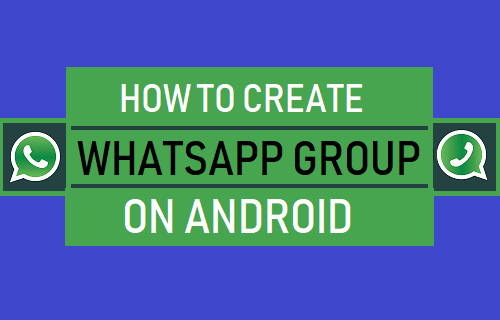
Create WhatsApp Group on Android Phone
The Group feature in WhatsApp allows like-minded people to Share Photos, Videos and information with each other.
While creating WhatsApp Group, you need to add at least one member to the Group. Later on, you can always go back and invite more members to your WhatsApp Group.
After creating WhatsApp Group, you can designate Group Admins, remove Group Admins or leave WhatsApp Group at any time.
1. Create WhatsApp Group on Android Phone
Follow the steps below to Create WhatsApp Group on iPhone.
1. Open WhatsApp > switch to Chats tab > tap on 3-dots icon and select New Group option in the drop-down menu.
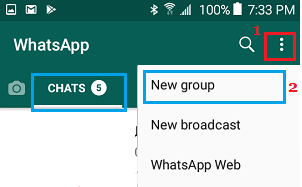
2. On New Group screen, select Contacts that you want to add to this Group and tap on done.
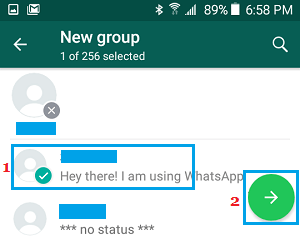
3. On the same screen, type a Name for your WhatsApp Group and tap on done.
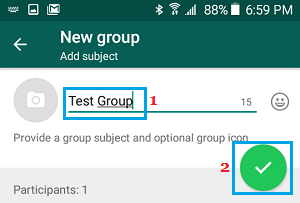
You have now successfully created a WhatsApp Group.
The participants that you add to WhatsApp Group will be automatically notified that they have been added to your WhatsApp Group.
2. Upload WhatsApp Group Profile Photo
After creating WhatsApp Group, you can add a profile photo to WhatsApp Group, so that it can be easily identified by group members.
1. Open WhatsApp Group > tap on 3-dots icon and select Group Info option in the drop-down menu.
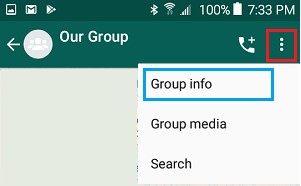
2. On Group Info screen, tap on the Group Icon.
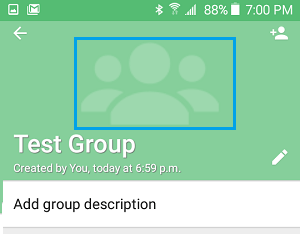
3. On the menu that appears, tap on Photo Gallery Icon to access the Photo Gallery on your phone.
![]()
4. In the Photo Gallery, locate the Photo that you want to upload and tap on the Photo.
The Photo will be uploaded to WhatsApp and it will be visible to all the members in your WhatsApp Group as its profile icon.
3. Add Admins to WhatsApp Group
When you create a WhatsApp Group, you will automatically become the Group Admin. However, you can designate other members as group admins by following the steps below.
1. Open WhatsApp > switch to Chats tab and select the WhatsApp Group to which you want to add Admins.

2. On the next screen, tap on 3-dots icon and select Group Info option in the drop-down menu.
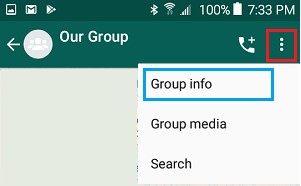
3. On Group Info screen, scroll down and tap on Group Settings option.

4. On Group Settings screen, tap on Edit Group Admins option.
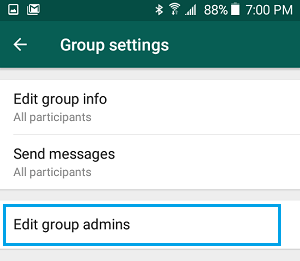
5. On the next screen, select the member or members that you want to designate as Group Admins and tap on Done.
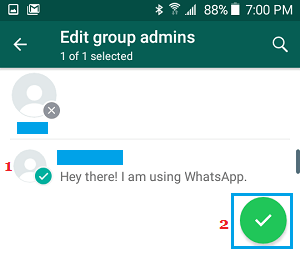
The selected People will be granted with Admin privileges.
Note: On the same screen, you can unselect Group Admins, in case you decide to revoke Admin privileges for any member.
4. Allow Only Admins to Edit Group Information
You can prevent Group Members from editing Group Information by allowing only the Admins to change WhatsApp Group Information.
1. Open WhatsApp > select your WhatsApp Group > tap on 3-dots icon and select Group Info option in the drop-down menu.
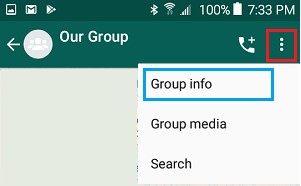
2. On WhatsApp Group Info screen, scroll down and tap on Group Settings option.

3. On WhatsApp Group Info screen, tap on Edit Group Info option.
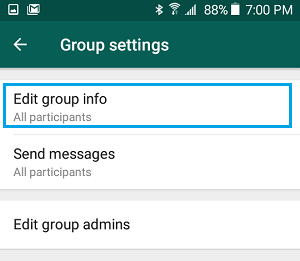
4. On the pop-up, select Admins only option and tap on OK.
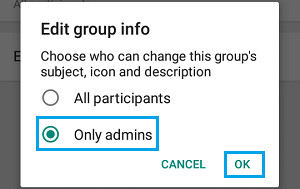
After this, only members designated as Admins will be able to change WhatsApp Group subject, Group Icon and description.