If you are sending an important Group Message in WhatsApp, you can Tag some people in the Group to make sure that your Message is noticed and read by these people.
In case you are not aware, the option to Tag people in WhatsApp is a bit controversial as it sends notifications to people even if they have blocked Group Notifications or muted Group Chats in WhatsApp.
However, you will agree that this feature can be helpful in case of important Messages, where it might be necessary to ensure that your Message is noticed by certain key recipients.
How to Tag Contacts in WhatsApp
Tagging your Contacts in WhatsApp is really easy, as it requires you to just tap on the “@” button on the onscreen keyboard and this will bring up the list of members in the WhatsApp Group that you can select for tagging.
For example, if you want to tag “Mark”, just press the “@” button on the keyboard and select Mark from the list of Contacts in the Group.
Similarly, you can tag multiple people in the same WhatsApp Group Message by typing the Character “@” before the Names of people that you want to tag in your WhatsApp Message.
Tag People in WhatsApp Group Message on iPhone & Android Phone
The steps to Tag people in WhatsApp on both iPhone and Android Phone are practically the same.
1. Open WhatsApp > Open the Group Chat in which you want to tag people.
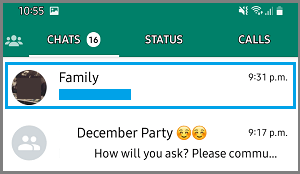
2. On the Group Message screen, tap in the message window to activate the onscreen keyboard.
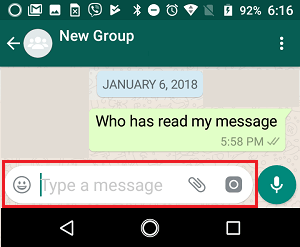
3. Next, tap on the @ button and this will bring up the Names of all the Contacts in this Group. Simply, tap on the Name of person that you want to tag in your Message.
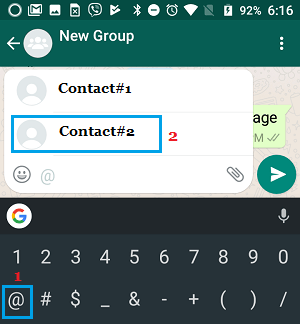
To Tag the next person, tap on the @ button once again and tap on the Name of the Person in the List. You can continue this process to Tag more people in your WhatsApp Message.
4. After selecting all the people that you wanted to Tag, type your Message and tap on the Send button.
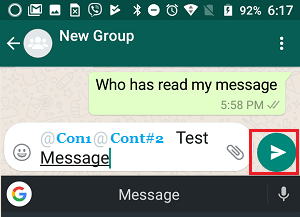
As mentioned above, once you tag people in WhatsApp, the recipients will receive a notification about your message, even if they have chosen not to receive notifications from the Group Chat.
Note: The Tag people feature in WhatsApp only works in Group Chats, and does not work in individual Chats.