You can change WhatsApp Chat Background on iPhone by using high quality Stock Background Wallpapers that are readily available on your device and also by using photos located in the Photos App.
The stock Background Wallpaper Library as available on iPhone contains a good collection of Light, Dark and Solid color images that are professionally designed by Apple to look good on the screen of your device.
As mentioned above, you can also personalize the WhatsApp Chat Background on your iPhone by using your own photo or photos of your Pet, Children, Family or any other image that inspires or makes you happy.
Change WhatsApp Chat Wallpaper on iPhone
You can find below the steps to change the WhatsApp Chat Wallpaper or Background on iPhone by using stock Background Wallpapers and also by using photos located in the Photos App on your device.
1. Change WhatsApp Chat Wallpaper By Using Library images
Follow the steps below to change WhatsApp Chat Wallpaper or Background on iPhone by using stock Library images as available on your device.
1. Open WhatsApp > tap on Settings tab in bottom-menu.
![]()
2. From WhatsApp Settings screen, go to Chats > Chat Wallpaper > tap on your current Wallpaper.
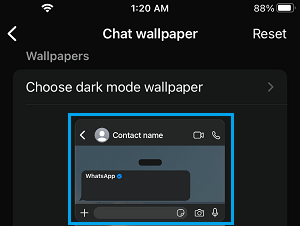
3. On the next screen, select the category or type of Wallpapers (Light, Dark, Solid color) that you would like to select your Wallpaper from.
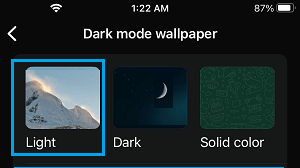
4. On the next screen, select the particular Wallpaper that you would like to use as WhatsApp Chat Background on your iPhone.
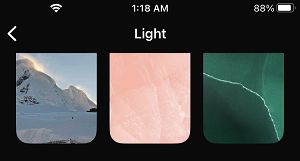
5. Once you select any Wallpaper, it will open in Preview mode with mock WhatsApp Chat messages. If you are satisfied, tap on the Set button.
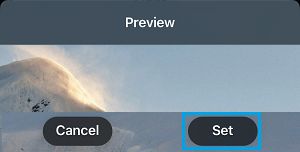
The selected Wallpaper will now appear as WhatsApp Chat Background on your iPhone.
2. Set Photo as WhatsApp Chat Background
You can also personalize WhatsApp Chat background by selecting a photo of your child, pet, celebrity or any other object as the WhatsApp Chat Background on your iPhone.
1. Open WhatsApp > tap on Settings tab in bottom menu.
![]()
2. From the Settings screen, go to Chats > Chat Wallpaper > tap on your Current Wallpaper.
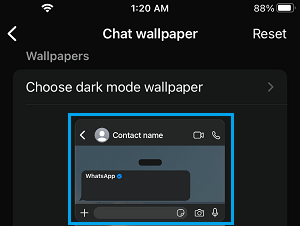
3. On the next screen, select My Photos as the category from which you want to select your WhatsApp Wallpaper.
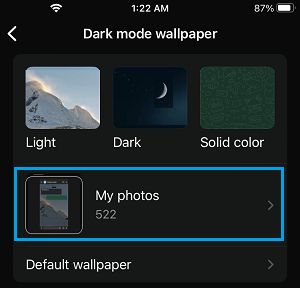
4. On the next screen, select the Photo Album in which the photo that you want to use as WhatsApp Chat Background is located.
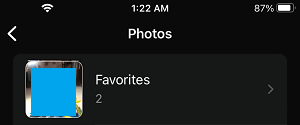
5. Once you are in Photo Album, select the specific Photo that you want to use as WhatsApp Chat Background on your iPhone.
6. Once you select the Photo, it will open in preview mode > Adjust the Photo as required and tap on the Set button.
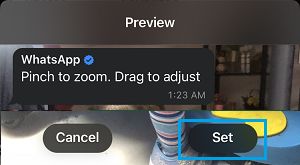
If you want to select a different photo, tap on Cancel and it will take you back to the Photo Album, from where you can select a different Photo.