The “Delete For Everyone” feature in WhatsApp allows you to Delete Messages after they have already been sent. You can find below the steps to Delete Sent Messages in WhatsApp.
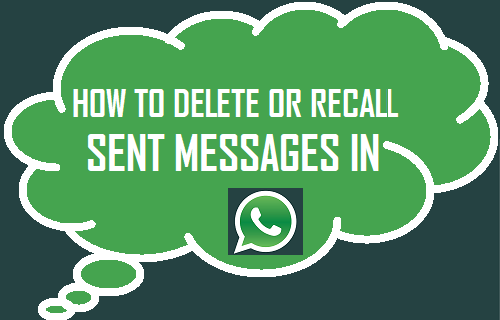
Delete Sent Messages in WhatsApp
It is not uncommon to send a WhatsApp message and discover that there was an error in the sent message or start thinking whether or not it was proper to send such a message.
Luckily, the “Delete for Everyone” feature in WhatsApp allows you to get out of this situation by allowing you to Delete Messages in WhatsApp, even after they have been sent.
This feature is also useful in case you end up sending a Message to the wrong Chat, post a somewhat personal Message in a Group Chat or you want to correct mistakes in a Sent WhatsApp Message.
Once the Sent Message is successfully deleted, it will be replaced with “This Message was deleted” in the recipients Chats.
According to WhatsApp, this feature only works if you take the steps to delete the sent messages within 7 minutes of sending them.
1. Delete Sent WhatsApp Messages on iPhone
You can follow the steps below to Recall or Delete sent WhatsApp Messages on your iPhone.
1. Open WhatsApp on your iPhone > tap on Chats tab in the bottom menu.

2. On Chats Screen, open the Chat from which you want to Recall the sent Message.
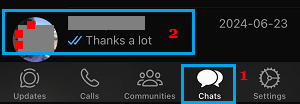
3. Press and Hold (Long Press) on the Message that you want to Recall and select the Delete option in the contextual menu that appears.
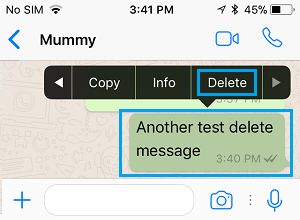
4. On the pop-up that appears, tap on Delete for Everyone option.
5. On the Confirmation pop-up, tap on OK to confirm.
Once the selected Message is successfully Deleted For Everyone, the sent message will be replaced with “You deleted this Message” on your screen.
As mentioned above, this feature works only if you Delete the sent Messages within 7 minutes of sending the Message.
2. Delete Sent Messages in WhatsApp on Android Phone
Follow the steps below to Recall or Delete Sent Messages in WhatsApp on your Android Phone
1. Open WhatsApp > switch Chats tab and open the Chat from which you want to delete Sent Message.
2. Press and Hold (Long Press) on the Message that you want to Delete and tap on the Trash Can icon that appears in the top menu.
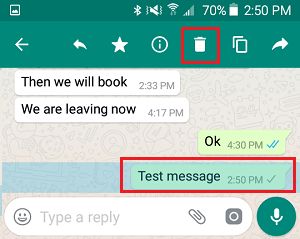
3. On the pop-up menu that appears, select Delete for Everyone option.
The selected Message will be deleted and replaced with “You deleted this Message” on your screen. On the recipients screen, the deleted Message will be replaced with “This Message was deleted”.
Delete For Me in WhatsApp
In addition to “Delete for Everyone” option, WhatsApp provides another option to delete Messages know as “Delete for Me.”
As you can guess from the Name, this option only deletes Messages from your Chat screen and has no impact on the Recipients Chats.
In other words, deleting WhatsApp Messages using “Delete For Me” has no impact on the Chats of your Recipients. They will continue to see the Messages, even after they have been deleted on your device using “Delete For Me” option.