While WhatsApp provides the option to Lock Individual Chats on iPhone with Face ID, Touch ID, it is also possible to Lock all Chats in your WhatsApp account by using a 4-digit Lock Screen Passcode.
Once WhatsApp is locked on iPhone with Touch ID, Face ID or Lock Screen Passcode, it can only be accessed by using the set authentication protocol.
If you are already using Touch ID or Face ID, you can use Touch or Face ID to protect individual or selected WhatsApp Chats. If you are not using Touch & Face ID, you can lock all your WhatsApp Messages by using a 4-digit Screen Time Passcode.
1. Lock WhatsApp on iPhone Using Touch ID or Face ID
As mentioned above, this method allows you to protect specific or selected Individual WhatsApp Chats on iPhone using Touch and Face ID.
This method requires you to enable either Touch ID or Face ID on your device. If you not yet enabled Touch/Face ID, go to Settings > Touch ID & Passcode and follow the prompts to setup Touch ID on your iPhone.
After enabling Face or Touch ID, you can follow the steps below to Lock WhatsApp on your iPhone using Touch/Face ID.
1. Open WhatsApp on your iPhone and select the Chat that you want to lock.
2. Once the Chat is open, tap on the Contact’s Name (Group Name in case of a Group Chat).

3. On Contacts Info screen, scroll down and Select Chat Lock option.
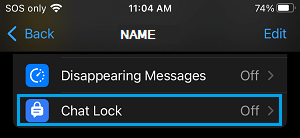
4. On the pop-up, move the toggle next to Lock This Chat with your Face ID or Touch ID option as applicable in your case.
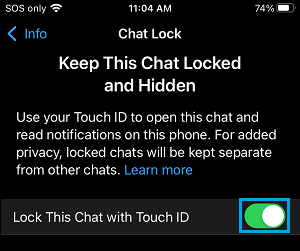
After this, WhatsApp will always prompt you to authenticate using Touch ID, whenever you open this paricular Chat on your iPhone.
2. Lock WhatsApp on iPhone Using Screen Time Passcode
If you do not want to use Touch ID or Face ID, it is possible to Lock WhatsApp on iPhone with Screen Time Passcode.
1. Go to Settings > Screen Time > tap on Turn On Screen Time.

2. On the pop-up, select Turn On Screen Time option > On the next-pop-up, select This is My iPhone option.
4. On the next screen, scroll down and tap on Use Screen Time Passcode.
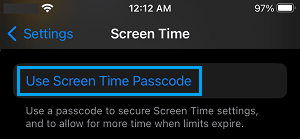
5. On the pop-up, Enter any 4-digit Screen Time Passcode and confirm the Passcode.
Important: Make sure you write down this Passcode. You won’t be able to unlock Apps, disable or make changes to Screen Time settings, if you forget Screen Time Passcode.
6. After this, you can either follow the instructions to setup Screen Time Password recovery by using your Apple ID or skip these step by tapping on Cancel.
7. After this go to Settings > Screen Time > scroll down and tap on App Limits.
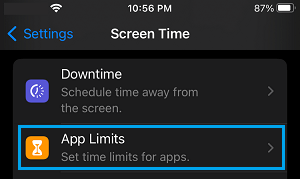
8. On the next screen, tap on Add Limit.
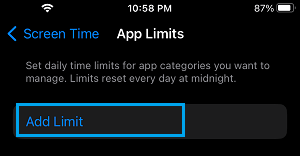
9. On Choose Apps pop-up, open the Social section and select WhatsApp.
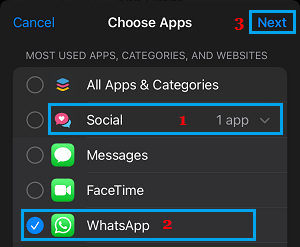
10. On the next screen, set Time as 1 Minutes and tap on Add. (This is the minimum time that you can set)
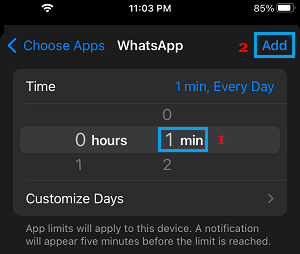
Note: On the same screen, make sure that Block at End of Limit option is toggled ON.
After this setting, WhatsApp will become automatically locked after the allowed time (1 minute), after which it can only be unlocked using your Screen Time Passcode.