YouTube maintains a record of videos that you watch and this becomes your YouTube Watch History. Similarly, YouTube keeps a record of Search terms that you type in the search bar and this becomes your YouTube Search History.
While both Watch and Search history helps YouTube in bringing up videos that align with your taste and interests, it also allows others that have access to your device to see what you have been watching on YouTube.
Hence, YouTube provides the option to protect your privacy by clearing your YouTube Watch and Search History on iPhone and also the option to clear YouTube history from other devices that gets linked to your Google Account.
Clear YouTube Watch and Search History on iPhone
You can find below the steps to clear your YouTube Watch & Search History, while using YouTube without being signed-in and also YouTube History linked to your Google Account.
1. Clear YouTube History While Not Signed-in
If you are not signed in to YouTube, you can clear both your watch and search history on iPhone by following the steps below.
1. Open YouTube app > tap on Profile Icon located at top-right corner and select Settings in the menu that appears.
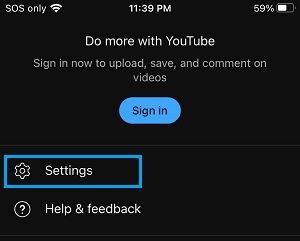
2. On the Settings screen, tap on History & Privacy > on the next screen, tap on Clear Watch History option.
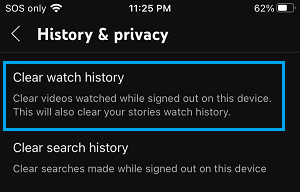
3. On the confirmation pop-up, tap on Clear watch history to confirm.
This will clear all the videos that you had accessed on your iPhone, while you were not logged into your Google Account.
4. Next, tap on Clear Search History option on the History & Privacy Screen.
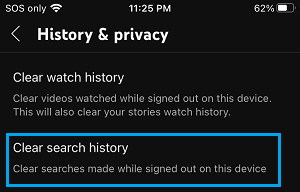
5. On the confirmation pop-up, tap on Clear Search History option to Confirm.
Above steps will clear both YouTube Watch History and YouTube Search history that is linked to your device.
2. Clear YouTube History Linked to Google Account from Multiple Devices
It is very likely that you have watched YouTube on TV by logging into your Google Account and also watched YouTube on other devices.
In such cases, your YouTube Watch and Search History gets linked to your Google Account and can be cleared by following the steps below.
1. Open the YouTube app on your iPhone and Sign-in to YouTube (in case you are not already signed in).
2. Once you are Signed-in, tap on the Profile Icon located at top-right corner and select Settings in the menu that appears.
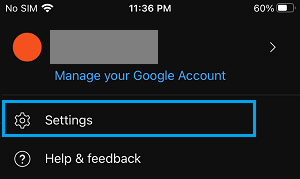
3. On the Settings screen, scroll down and tap on Manage All History.
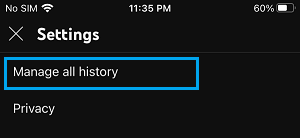
4. On the next screen, tap on Delete option and then select Delete All Time option in the menu that appears.
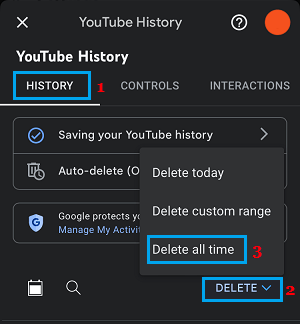
This will delete all the videos that you had accessed on all your devices while you were logged into your YouTube Account.